Diagcode Extreme HW Infrared Reader + Dongle EL4S_32k Genii MERCEDES Programming Device
850.80 Dr.A
Diagcode Extreme HW + Dongle EL4S_32k Genii Infrared Reader with Software
Product Description:
Key Programming Tools / ECU Diagnosis from Diagcode
This product weight: 445 grams
Diagcode Extreme Infrared Reader Specifications:
Manufacturer : Diagcode
Condition : new
Note: With 1 year free update and 3 free accounts per day
We would like to introduce our new and convenient product to all current and future customers. We did this for all of you to make it easier and more convenient for you. We also added a lot of new things. All of this is completely free for current customers who already have our product.
Diagcode Extreme Infrared Reader Features:
- The world's first intuitive tool for Mercedes
- No symbols
- 100% Success for Password Calculation
- Supports EZS reading via IR/K-line and Canbus protocols
- Supports writing EZS VIN via OBD (only works on EZS that are not activated)
- Supports reading and writing KMs via OBD (W164 UDS and W221/216 UDS protocols)
- EZS/ESL Test Platform + ESL Simulation Function
- EZS/ESL wiring connections at the click of a button
- All OEM workshop key protocols are integrated.
- The only tool in the world that can successfully customize and activate FBS3 ESL Renewal from – W176/117/246/156
- 100% safe to use
- User-friendly interface
- No additional knowledge required.
- All in one program
We release new updates frequently and all of our software has automatic updates. So you can be sure that you are always using the latest version of the app.
From this link you can download the program: Extreme MBTool IR reader setup
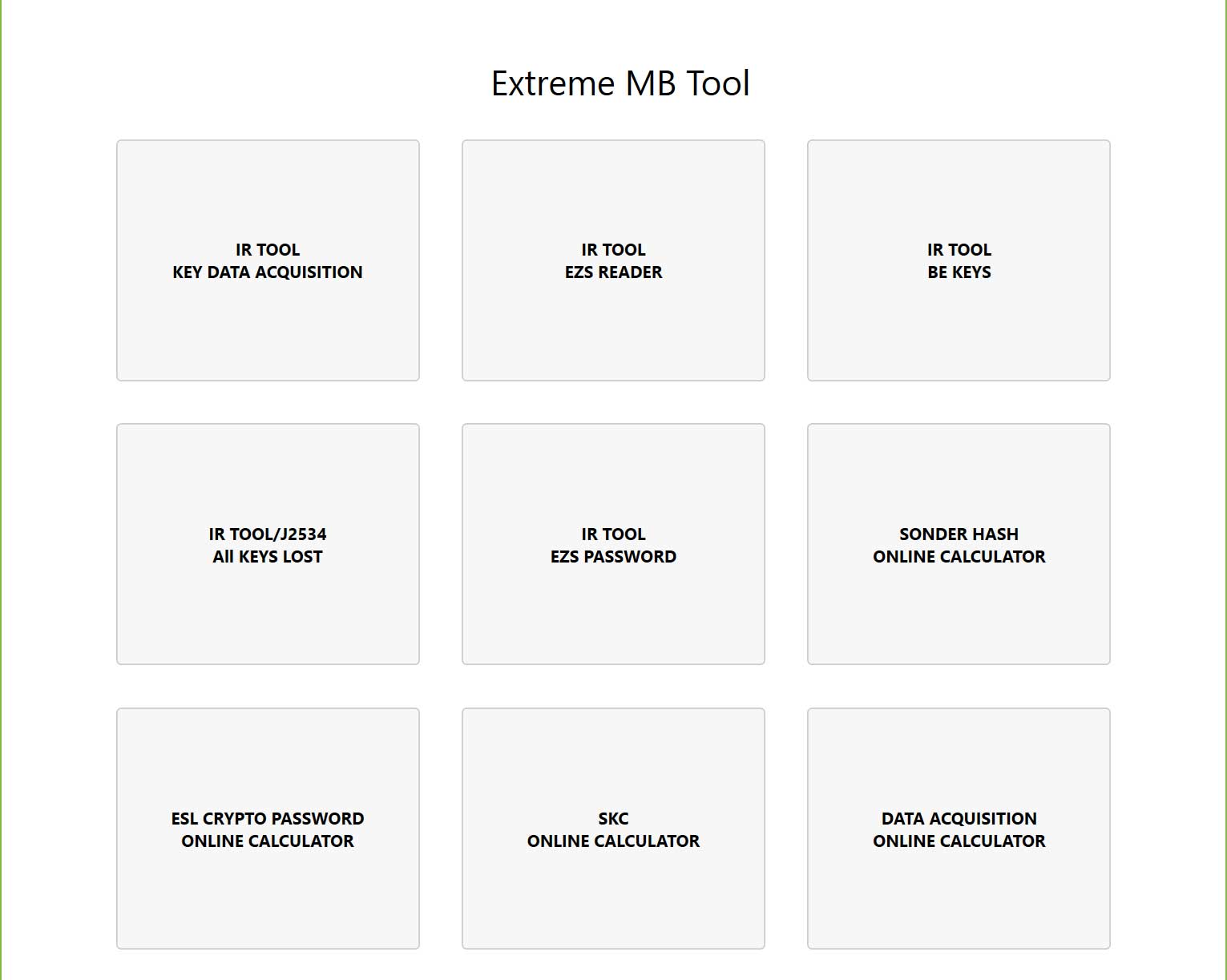
Get Main data For Diagcode Extreme IR Tool
With this option you can read the data list from the working key and then upload it to our server to calculate the key password. There is also a “Security Check” option you can use this option to check the correct password
- Main Information Section:
- Read button -> Read information from key such as SSID, status, life and firmware
- Key ID -> Displays SSID keys
- the condition -> Displays the key status.
- FW -> Displays the firmware version of the key.
- Distance -> Displays the hexadecimal value corresponding to the Keys Life Counter.
- Life -> Keys Life counter displays the actual number of times the key is left on.
- Data Acquisition Section:
- GET DATA button -> Read data from a working key which is then used to calculate the key/EZS password.
- EZS fragmentation -> The current hash is stored inside EZS for the key we are currently working with.
- Total retail -> Number of fragments Extracted from working key (List 1 contains 1024)
- Security Audit Department:
- button Verify password -> Check if the password matches the key inserted in the infrared programmer.
- Master Password -> This field is where the user can enter the password to be verified using the key included in the IR Programmer.
- Security fragmentation -> When you enter the correct password in the password field, the “HASH” field will display the actual decrypted hash sent from the key.
- Online Data Acquisition Calculator Status Section:
- the condition -> Displays the current online status of the account.
- Master Password -> This field is where the found password will be displayed.
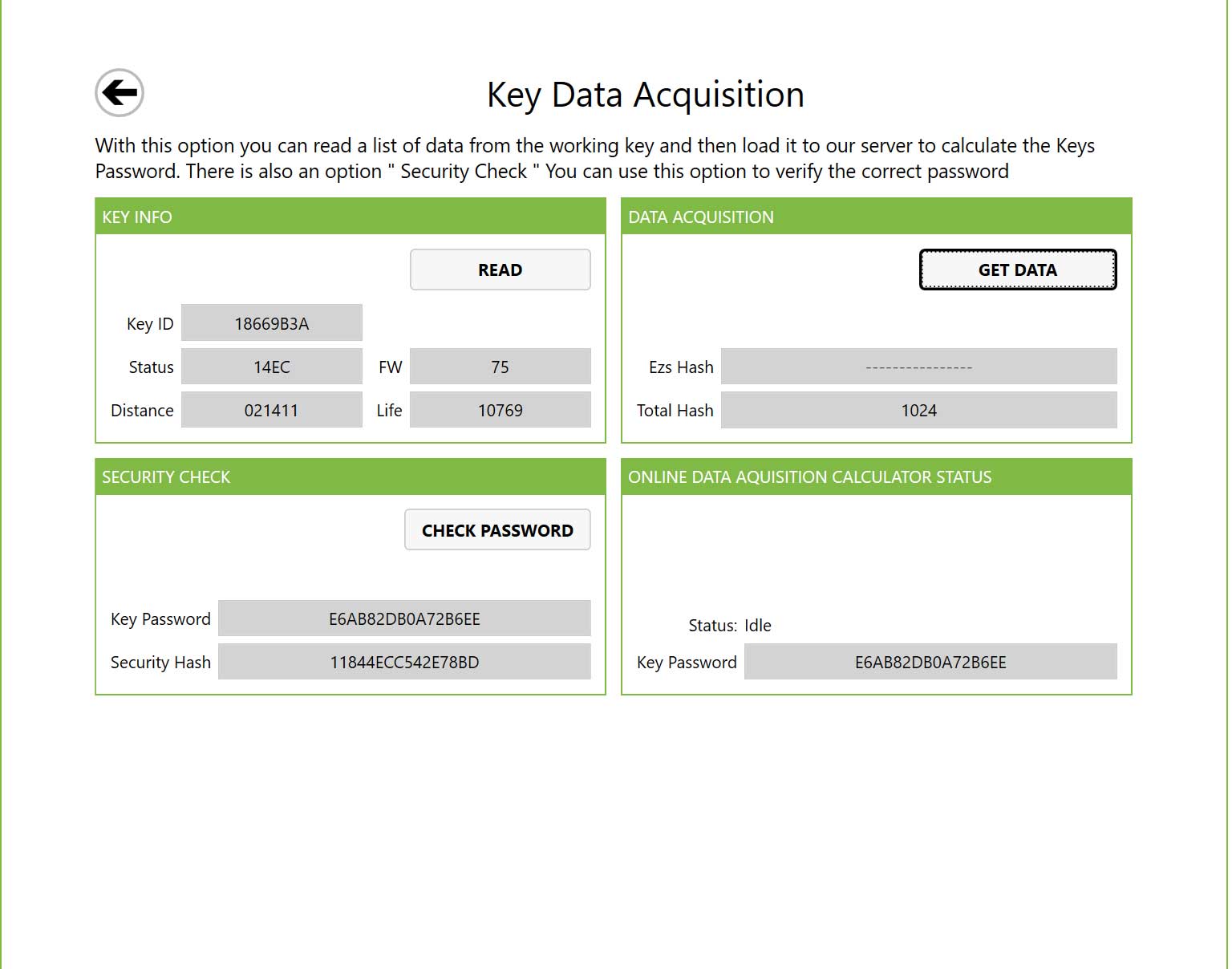
reader EZS Tool by Diagcode Extreme IR
With this option, user can read data from EZS via IR gateway, user can also edit EZS data and save to file or can use data to customize other EZS. We also have functions to lock and unlock keyways, renew EZS, activate EZS and check EZS password. There are also options here to work with ESL and ESL emulators common in W204/212/176 cars…
- HASH section:
- H0 to H7 are the actual current key hashes for each key position.
- Locations used or secured -> “Used” is a busy key position and “Closed” is a closed key position, also known as “disabled key path”. The hash of the locked key path will be displayed in red.
- TP = Transport Protection Release Hash
- P/N = EZS Part Number
- MCU = Type of microcontroller inside the EZS (not all EZS support this option)
- KM = Total miles currently stored within EZS
- WRITE KM = Used to write new mileage value to EZS (only works on W164 UDS and W221/216 UDS protocols)
- VIN = Vehicle Identification Number / Chassis Number currently stored within EZS
- WRITE VIN = Used to write a new VIN to the EZS (only works on EZS that are not activated)
- Security Department:
- This field displays the SSID, Sonder and Serial Number of the EZS. It also has a field to paste “Password” We have added a useful function in the new software that will automatically paste the password found in the Password field. The user will also notice inside this Security field that we have two “GET” buttons These buttons are used to calculate the ESL password and the proxy password directly from the EZS Reader panel, no need to copy/paste anymore…
- OBD Checkbox -> When this option is selected, the EZS software reads via diagnostic line (Kline/Canbus), the user must connect a suitable J2534 device. More information about this can be found in section 6.
- Help button -> Displays the detailed wiring diagram for the selected EZS. This allows the user to efficiently connect the EZS to the seat.
- – SSID -> This field displays the SSID of the EZS.
– Sonder -> This field displays the EZS Sonder Hash. Sonder Hash can be called by different names depending on the manufacturer of the tool. It is good to understand that Sonder/Special and Service Hash are all the same, just different terms. The same goes for Proxy Password and Clear Password. From Sonder, the user can calculate the Proxy Password needed to renew EZS. Now with the new software, the user can simply click on the “Get” button to calculate the Proxy Password efficiently.
- Password -> This field displays the password for EZS, the password is actually the encryption mask used to encrypt the data exchange between the key and EZS. For correct operation, the EZS key and the key must have the same password.
– Serial Nr -> This field displays the EZS serial number. This is a unique 16 digit number for each individual EZS. (Note – the serial number cannot be read via the IR gate on some EZS models)
– ESL password -> This field displays the calculated ESL password. This is derived from the EZS password, which means that the EZS password must be present. With the new software, the user can calculate this simply by clicking the “GET” button next to this field
– Merchant Password -> This field displays the calculated proxy password. This is derived from the Sonder Hash, which means that the Sonder Hash must be present. With the new software, the user can calculate this simply by clicking the “GET” button next to this field - Type II -> For some different EZS types to read data, we have to select this option – this option is only required for later NEC type EZS like W117, 166, W176, 197, 212, 218, 246
- EZS Status Section:
- Ready – EZS is factory configured.
Custom - Done Customize EZS, which means FBS data is written inside (hash, SSID, password…)
neutral – The EZS was reconditioned at some point in the past using some tool. This is usually the case when the EZS is taken from another vehicle, reconditioned, and then reconditioned to fit the current vehicle.
TP removed – This is a transfer protection. TP must be removed before the allocation process begins.
Activated – This means it has been done. Activate EZS. When EZS is “activated” it can no longer be customized.
Spare parts – This tells us that EZS is “replacement parts” for EZS. - “Note” There are two different types of EZS. 1.Series and 2.spare. EZS series is the original EZS that is installed during production time inside the factory. EZS spare parts are replacement/aftermarket EZS
Last Key – The number indicates the last key position used. The last key hash used will be displayed in yellow.
Previous Key – The number indicates the previous key position used. The hash of the previous key used will be displayed in blue - EZS READ BUTTON -> We use this button to “Read Data from EZS” When working on some EZS, the software will ask you to re-insert the IR KeyTool into EZS to complete data collection. Please follow the on-screen instructions of programming.
- EZS Info Button -> We use this button to read security data from EZS without reading all key hashes. Only EZS status, SSID, Sonder and Serial number are read when we use this button.
- Ready – EZS is factory configured.
- EZS Options Section:
- Activate button -> This button is used to activate EZS. This function is very useful in specific situations when the user accidentally renews some EZS proxy types that cannot be customized again. With this function, the original functions of EZS can be restored.
- button Password Verification -> Password Verification – Used to verify if the password inside the “Password” field is actually a true match with EZS
- button Renew -> Used to renew the EZS. This function resets the EZS to its default values, the common reason to use this function is when you need to install a used EZS in another vehicle, after renewing the EZS, the Vin is unlocked and can be rewritten, also the current mileage stored within the used EZS will be reset to zero upon renewal. The “Activated” status will also be reset to “Deactivated”, which means that it is now possible to once again “customize” the used EZS with the customization data of the vehicle you intend to install the used EZS in. To successfully use this function, it is necessary to have the EZS password and the dealer password in the fields provided within the software. Now with the new software, the user can simply click on the “Get” button to calculate the dealer password efficiently.
- button Customization -> This button will customize the EZS neutral. The new software will automatically determine the type of EZS based on the status of the “Spare” flag. When working with the EZS neutral spare case, it is enough to insert the IR KeyTool into the EZS and the customization will start immediately. When working with the EZS neutral series case, it is also necessary to authorize the customization using DAS / Xentry / Vediamo …
- LOAD FBS3 DUMP BUTTON -> We use this button to load a FBS3 data dump file (.ezs file) that has been previously read/saved using EZS Reader.
- SAVE FBS3 DUMP BUTTON -> We use this button to save FBS3 data. The file will be saved in old HC05 EZS format with .ezs extension.
- W204/212 ESL/EMU Section:
- This section contains 4 buttons.
Get ESL STATUS button – Reads the status of the real ESL via EZS IR. Useful option to determine if the real NEC ESL is blocked by 0xAA - RENEW EMU BUTTON – When used with our emulators, this option can be used to refresh the emulator and set it back to the default “legacy mode”.
- Customize ESL button – This option is used to personalize a real NEC ESL type or it can also be used to personalize any W204/212/176 ESL emulator that supports the standard W204/212/176 ESL personalization protocol. To successfully use this function, you need the “EZS Password” as well as the “Agent Password” listed within the fields provided within the software. Now with the new software, the user can simply click on the “Get” button to calculate the agent password efficiently. The only tool in the world that can successfully customize and activate FBS3 ESL Renewal from – W176/117/246/156
- PERSONALIZE EMU BUTTON – This option is used to customize our emulator. To use this function successfully, you will just need to enter the “ESL Password” in the field inside the program. Now with the new program, the user can simply click on the “Get” button to calculate the proxy password efficiently.
- EZS TERMINAL CHECK BUTTON – With this option the user can test the EZS functions on the seat. Useful when the user needs to verify the correct operation/synchronization of the EZS/ESL/Emulator. The option also includes its own built-in ESL Emulation function. This is useful when working on the seat without a real ESL or Emulator connected. The ESL Emulation function also supports subsequent ESLs that require an ESL password (W204/212/176…)
- EZS TERMINALS dialog box:
Physical Position = Actual EZS Switch Position
Logical Status = EZS Key Position Output Signal on CAN Bus - H0 = Key turned slightly (before first position)
15C = Key entered
15R = Switch to accessory (first position)
15 = Turn switch to Ignition ON (2nd position, stays on while cranking)
15X = Key turned to ignition ON (2nd position, off while cranking)
50 = Crank (output to starter motor signal)
- This section contains 4 buttons.
- Work with J2534 OBD compatible device:
To use the OBD option, the user must first install the drivers for their J2534 device. After that, they must click on the “Settings” option located at the top of the software banner and select their device from the list of installed J2534 devices. Finally, click on “Save”
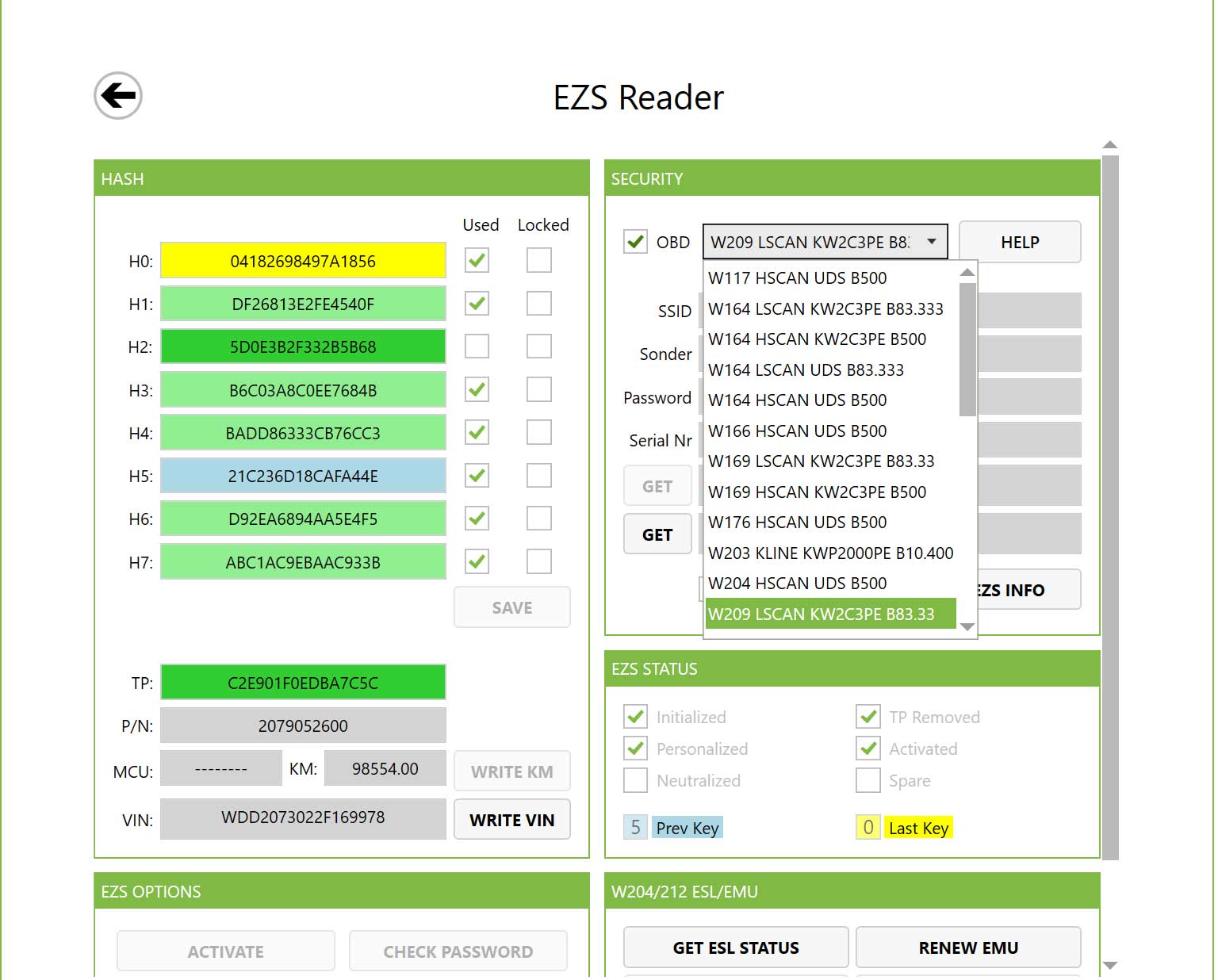 |
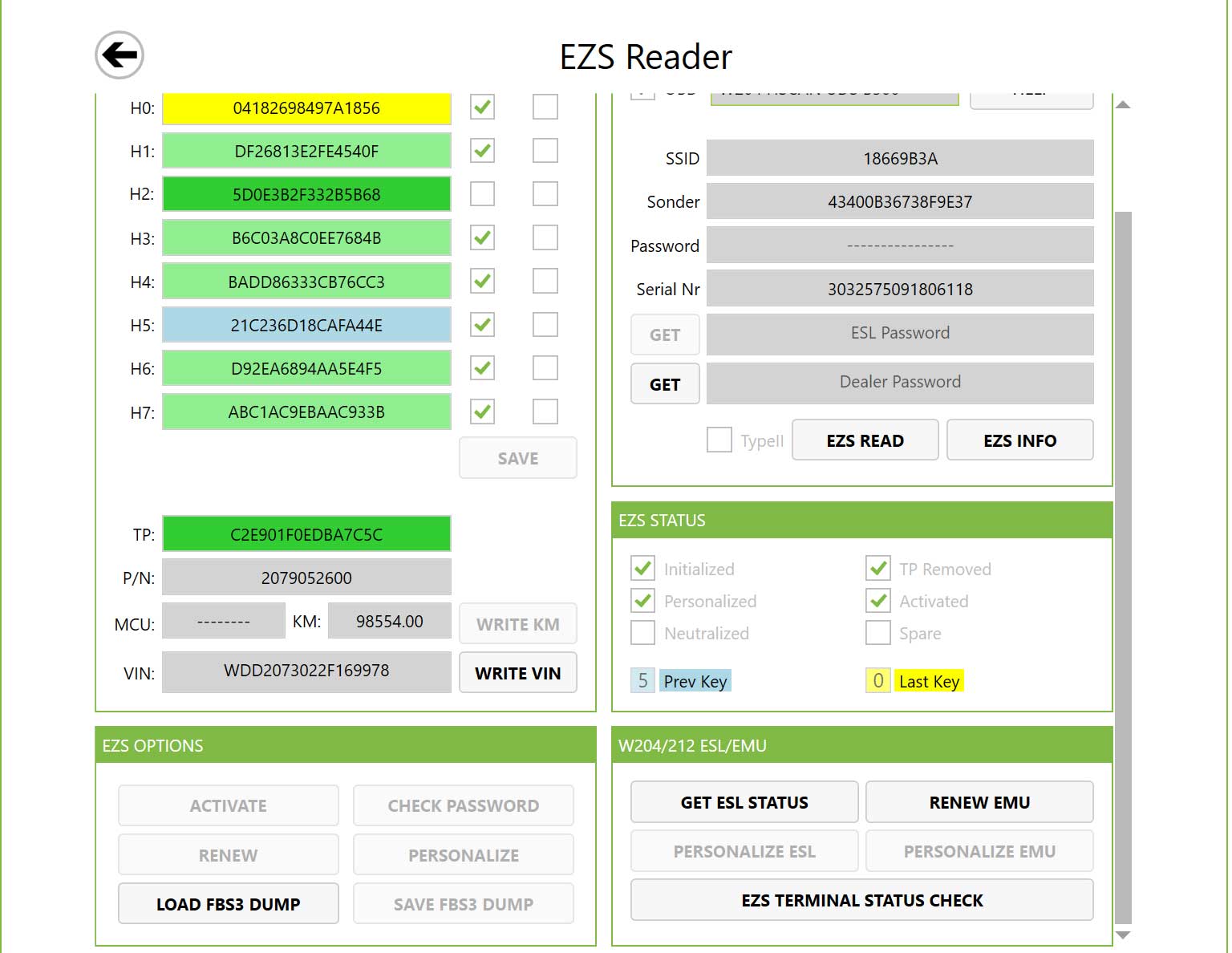 |
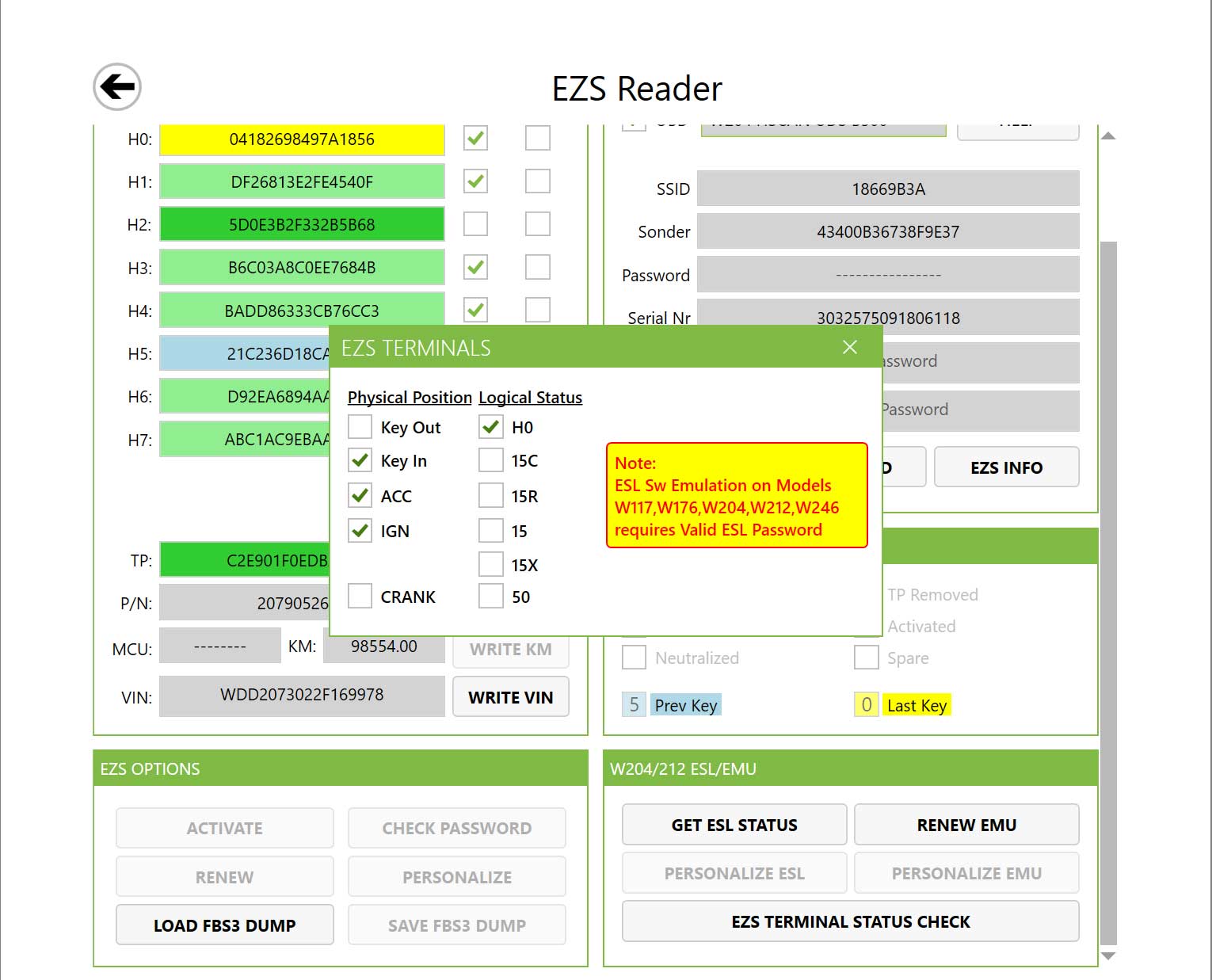 |
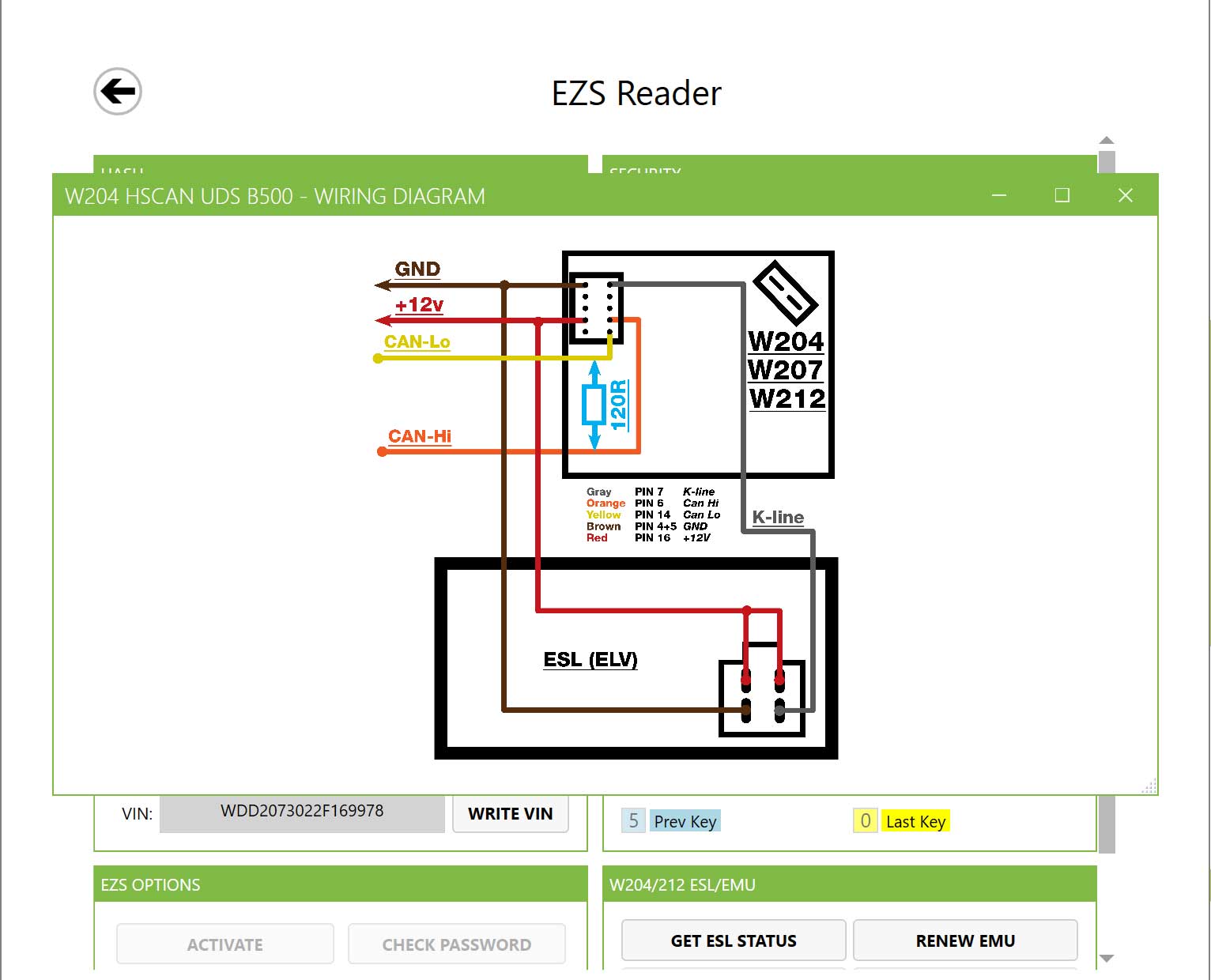 |
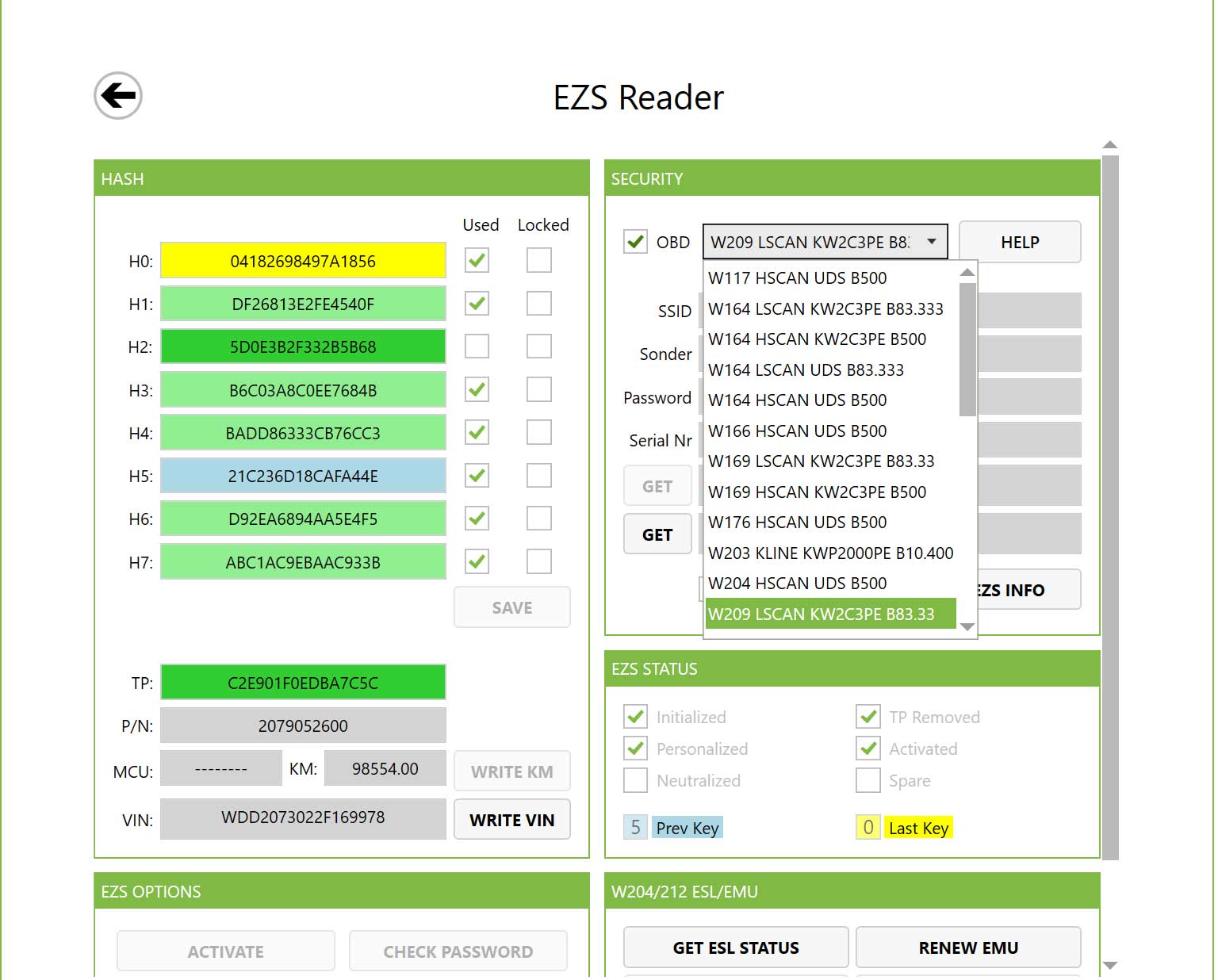 |
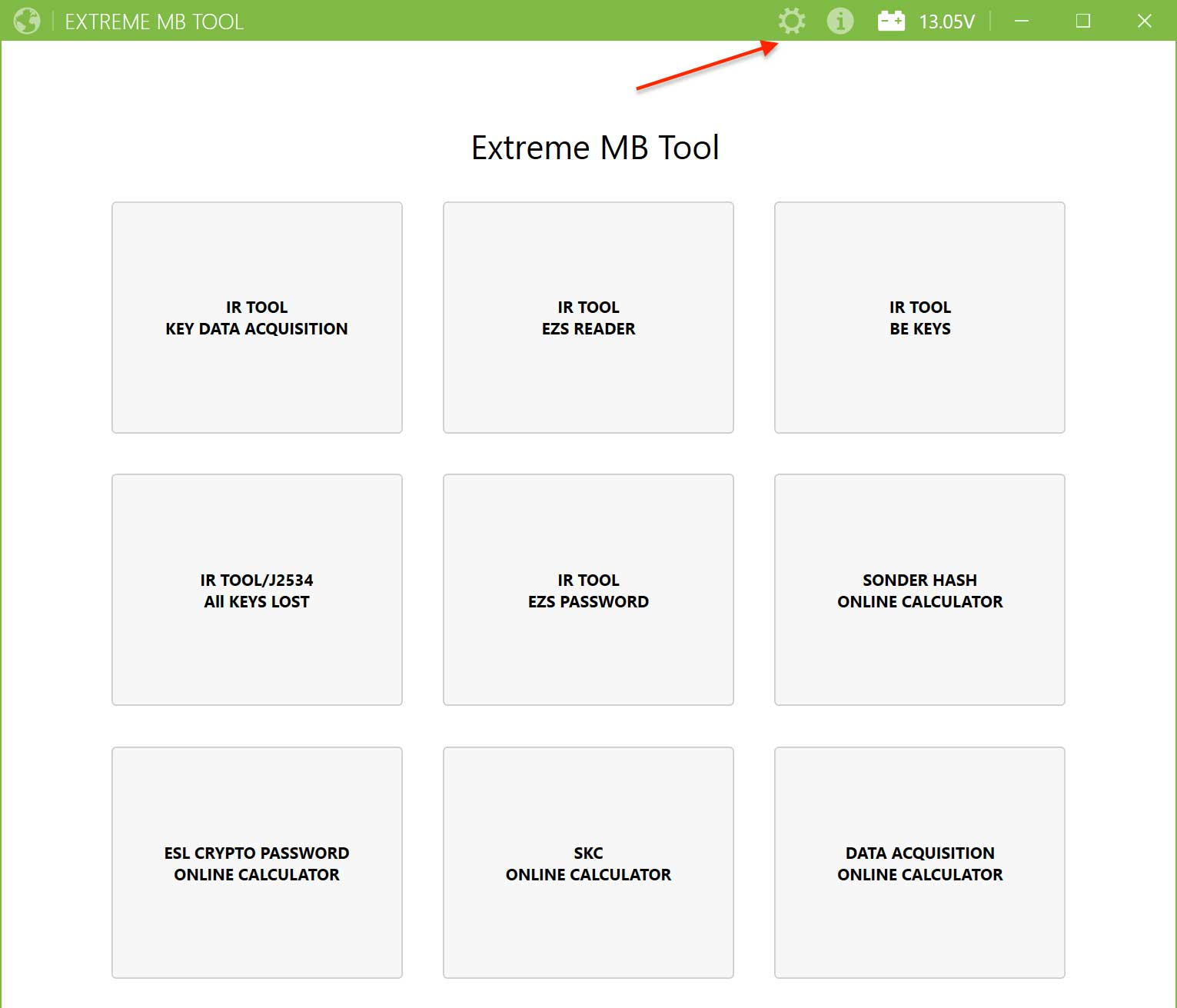 |
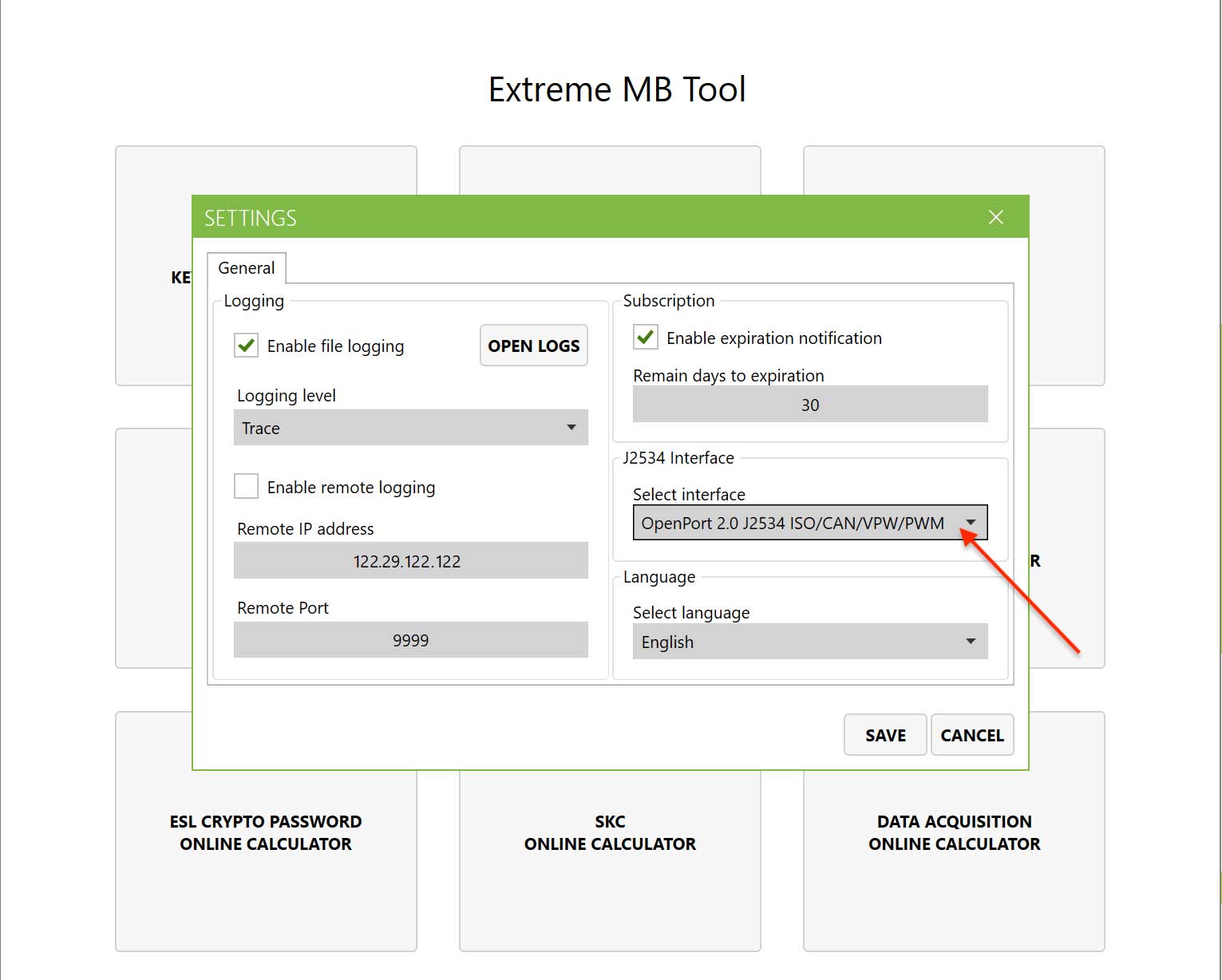 |
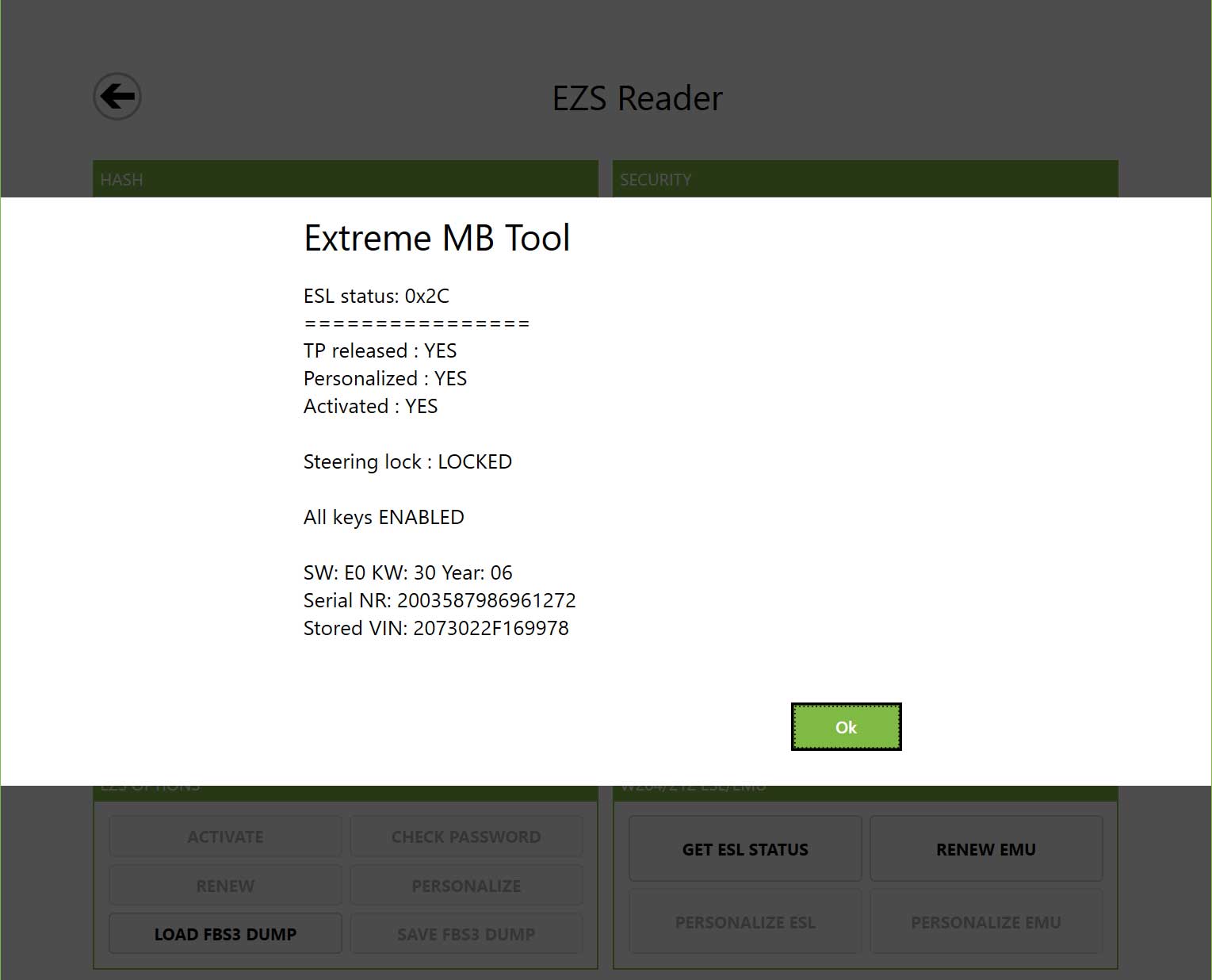 |
Diagcode Extreme IR Tool be keys
With this option, user can read, write and renew aftermarket keys from various manufacturers. We also support frequency change on X-Horse BE keys.
- Main Information Section:
- Read button -> By pressing “Read” button, user can read various information from BE, EB, EA, A1 and other after-market keys, such as key ID, status, firmware, mileage and remaining life of the key.
- EEPROM main writing section:
- Write button -> When the user clicks on the “Write” button, they will be prompted to upload the key file to be written to the key. At this point, select the key file you wish to use, click Open and the program will write the key file to the key. After writing the Key dump, the program will ask if you would like to “Activate Key” This option is here because when working with the older HC05 EZS sometimes aftermarket keys fail to activate automatically in the EZS. It is a good practice to use the “Activate Key” option when preparing an aftermarket key for one of these older HC05 EZS keys.
- Password field -> Here the master password that was written to Keys Eeprom is displayed.
- Primary fragmentation -> Here is the initial hash written to Keys Eeprom displayed.
- Main Frequencies Section:
- For X-Horse BE switches, we can also read and change the frequency of the remote control. The current frequency mode is displayed when the user clicks the read button in the “Basic Information” section. The user can then choose from three different modes:
– FRE (Frequency Resistor)
– 315 MHz
– 433 MHz
After that, just click on “SET” button This will set the specific frequency mode for the switch.
- For X-Horse BE switches, we can also read and change the frequency of the remote control. The current frequency mode is displayed when the user clicks the read button in the “Basic Information” section. The user can then choose from three different modes:
- Key Renewal Department:
- regular button -> This button erases the Eeprom inside aftermarket keys of all zeros, resulting in the state “0000” This state is also known as “key prepared for normal writing”
- CRYPTO BUTTON -> This button sets the status of aftermarket keys to “21DF” This status is also known as “Key Ready to Write Encryption”
- EEPROM read-only section:
- Read button -> When the user clicks the “Read” button, the program will read the Eeprom from the aftermarket key. When the reading is complete, the program will ask the user to save the file.
- Password field -> Here the master password read from Keys Eeprom is displayed.
- Primary fragmentation -> Here the raw hash read from Keys Eeprom is displayed.
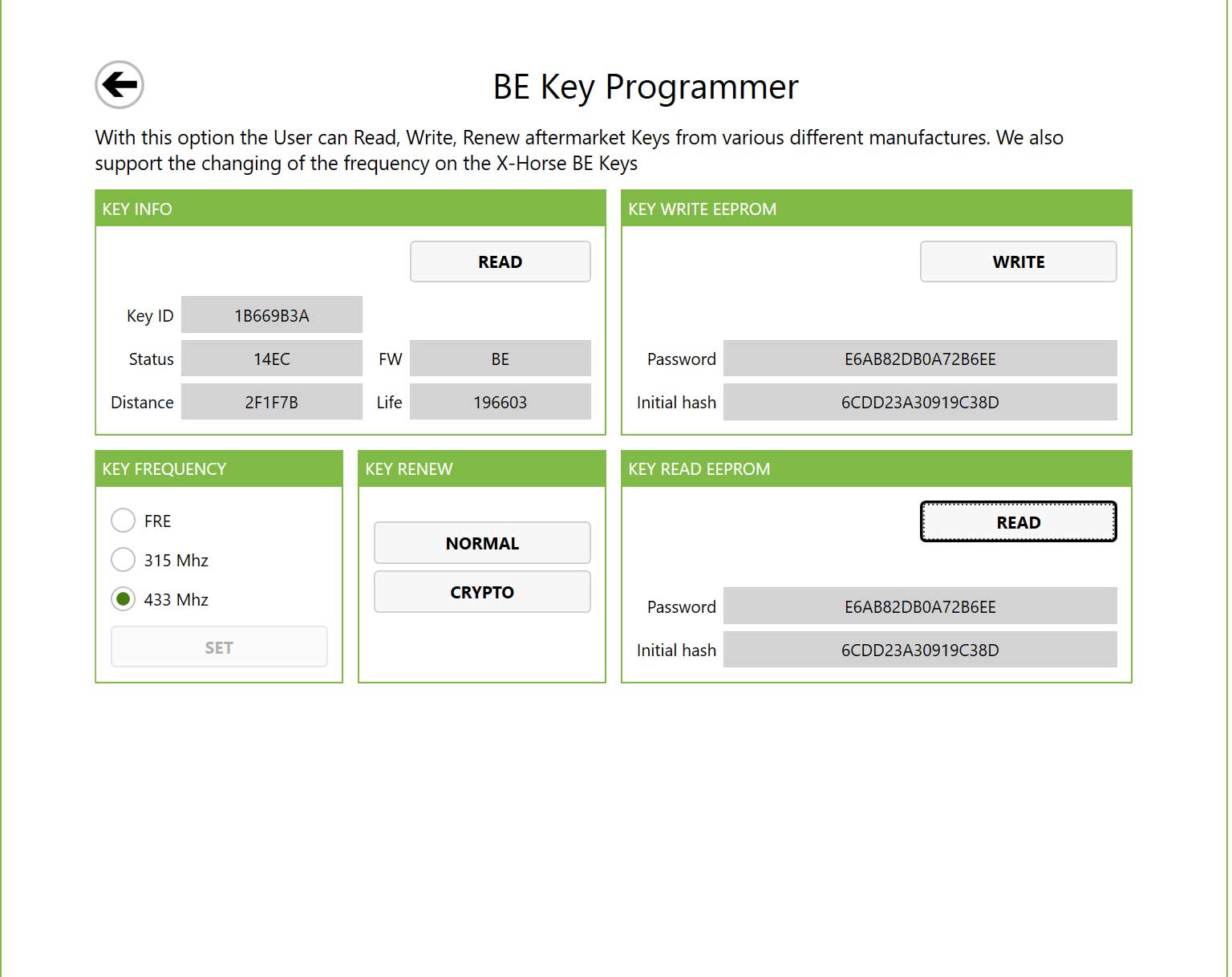
Diagcode Extreme IR Tool /J2534 All keys lost
With this option, the user can generate a list of data extracted from EZS which can then be uploaded to the server to calculate the EZS password. This option should only be used if a working key is not available.
- EZS Lost Data Recovery Section:
- This field displays the values of the matched key and will also display the password when found.
- note!!!
We have taken steps to automate this selection, which means that in normal situations the user does not need to change these default settings at all. - - key -> This is the actual key we are simulating during the AKL process.
- - life -> Life counter for the duplicate key
- - Active -> When selected, it means that the emulated key is “active”.
- - Taken -> When checked, it means that the life counter on each authentication
- - Password -> This field is where the found password is displayed.
- EZS Information Section:
- -The style -> Use the drop down tab to select the correct model (a full list of supported models for AKL can be found below)
- – SSID -> This field displays the SSID of the EZS.
- – Sonder -> This field displays the EZS Sonder hash.
- - Counter -> Number of hashes collected from EZS (one list contains 1024)
- Help button -> Shows detailed wiring diagram for the selected EZS. Please note that the models described “IR Key Tool” are supported for AKL in the car and also on the seat. All other models require connections with EZS on the bench only and in series with our “Power Adapter”
- Info button -> Reads SSID and Sonder Hash from EZS using IR Key Tool
- ALL KEYS LOST BUTTON -> This will start collecting data from EZS which will be saved as a list file. The file is used to calculate the EZS password on the server.
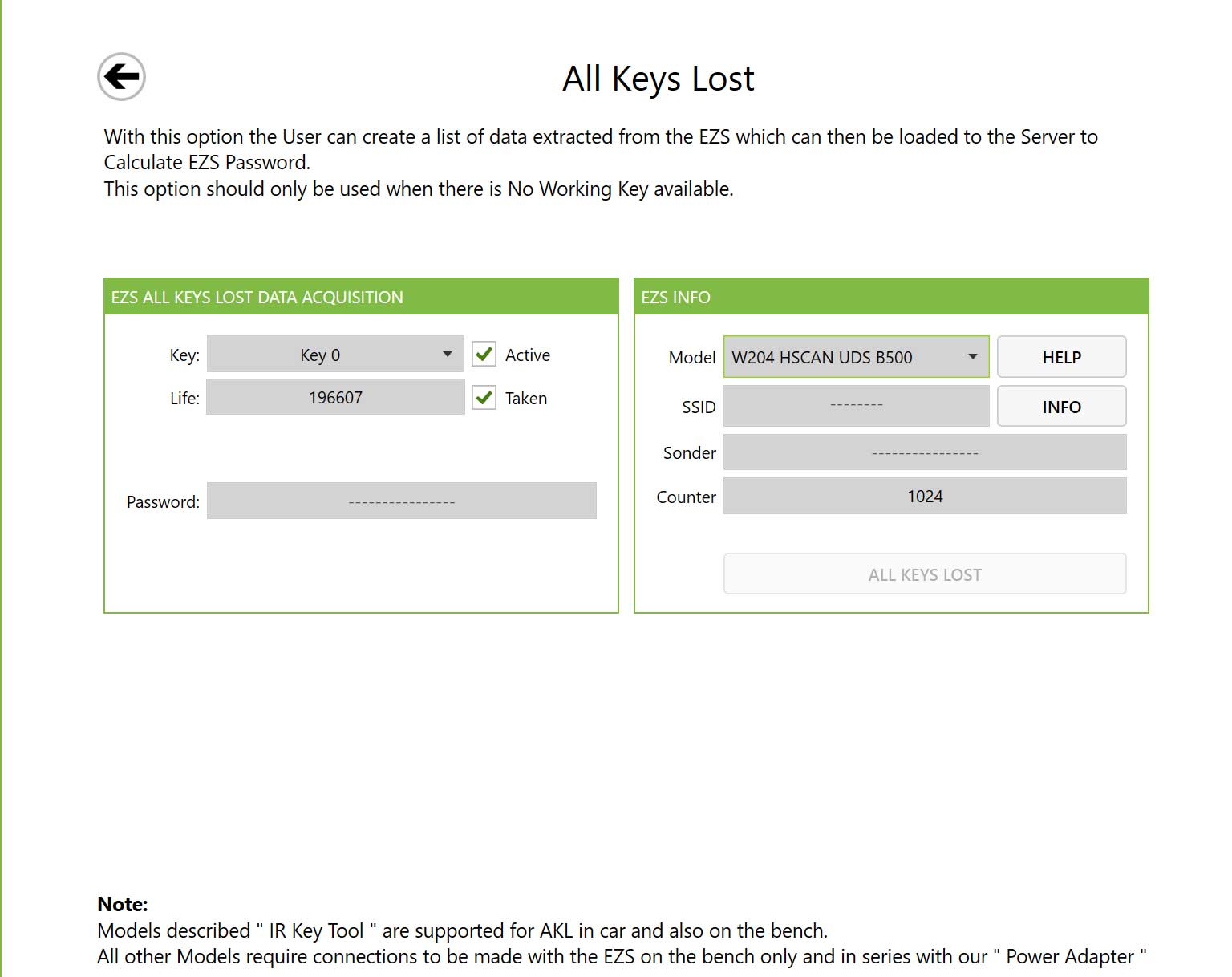
Diagcode Extreme IR TOOL EZS PASSWORD
With this option, user can read password directly from EZS via IR. This is an offline process and requires about 50 seconds to get password from HC12 types and up to 3 minutes to get password from HC908 types. The function supports Old Motorola EZS with MCU's HC908 and HC12 inside EG: some W203, W463, W209, W211, W215. It does not support HC05, ST12 or ZGW types..
1. GO button -> This will start the process of reading the EZS password via the IR gateway.
2. Password -> This is the “real” EZS password calculated and verified by our software, since we verify the password before displaying it inside this field, you can be 100% sure that it matches EZS.
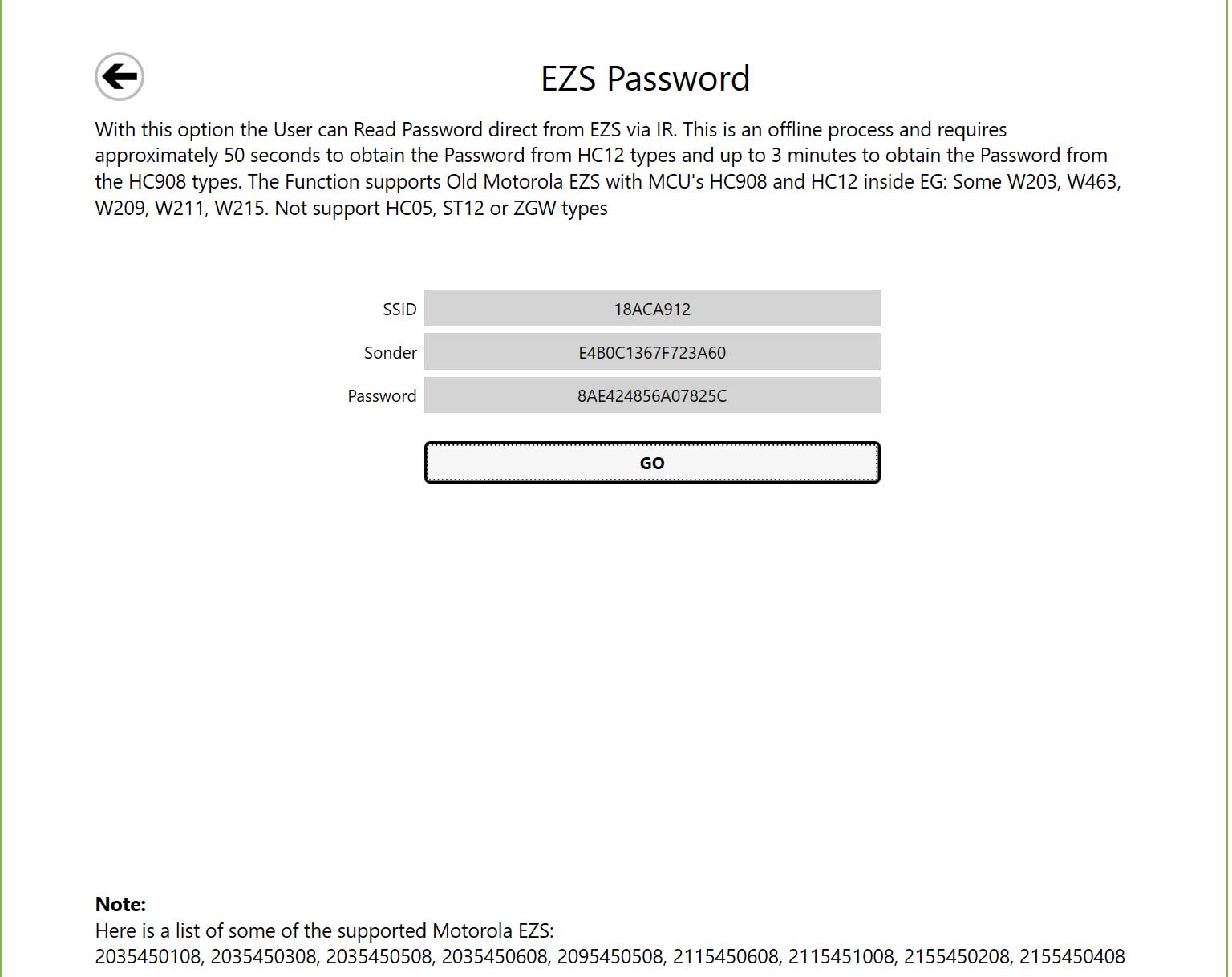
SONDER HASH ONLINE CALCULATOR
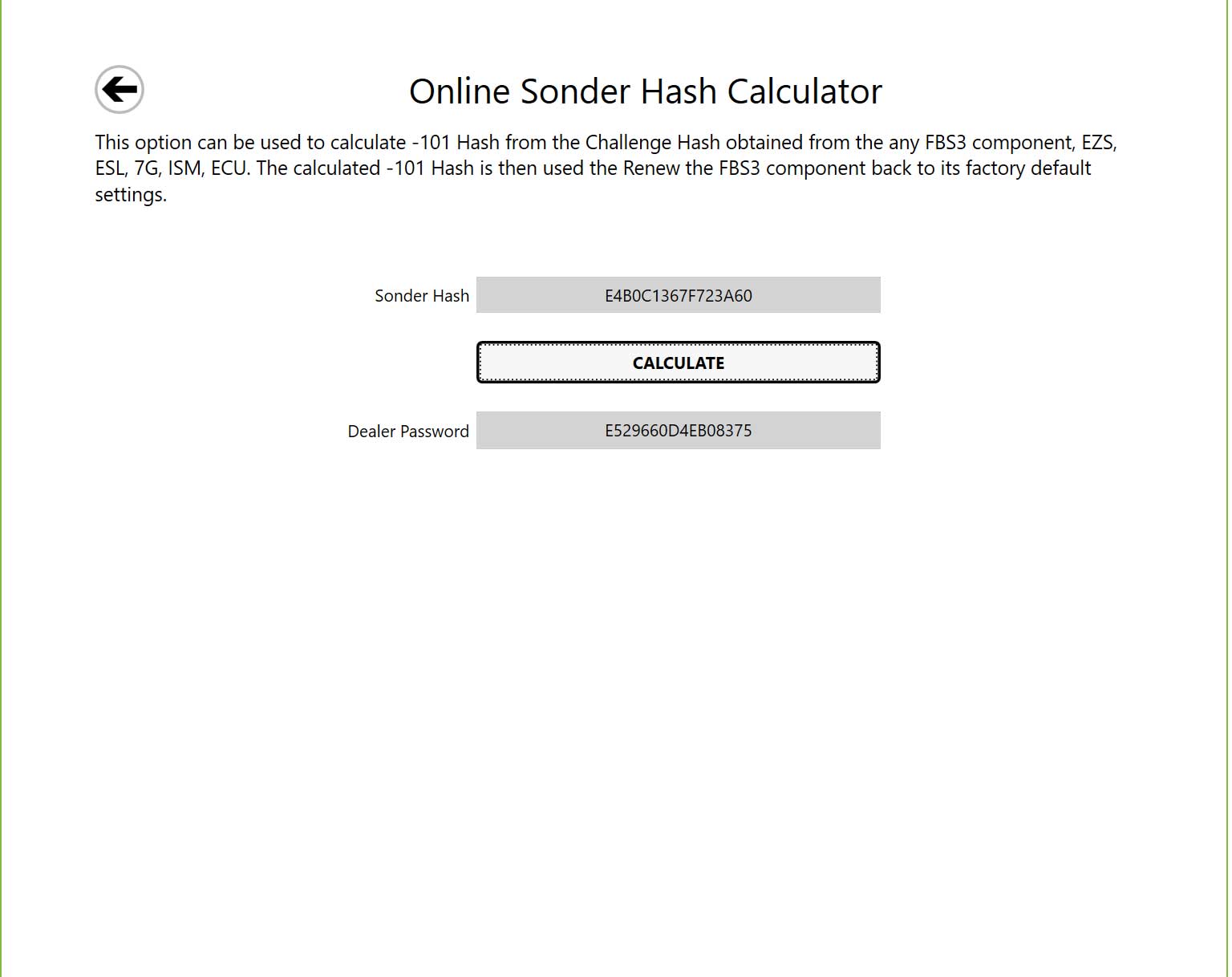
Online ESL Password Calculator
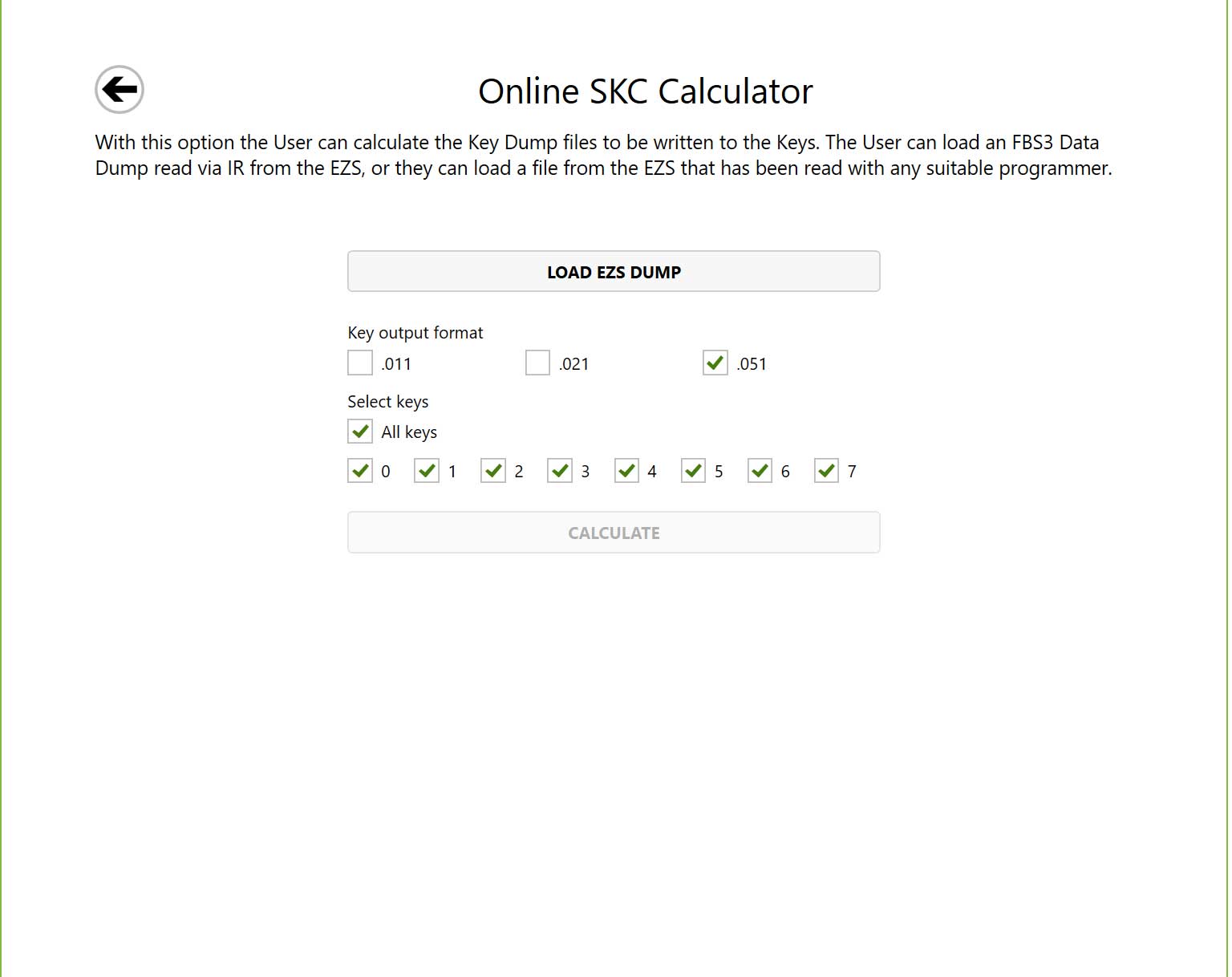
Online data acquisition calculator
Using this option, the user can calculate the FBS3 password from a list of data collected either from EZS or working key.
Customers with a valid annual subscription can use the program to calculate passwords for free. There are no codes. There are limits to the use of each function, but these limits are more than enough even for professional workshops:
- 3 Free Daily Accounts for Sonderhash Accounts (Retail Trader)
- 3 Free Daily Accounts for ESL Password Calculator
- 3 Free Daily Accounts for EZS Dump Master Files
- 3 Free Daily Accounts for EZS Password Calculator
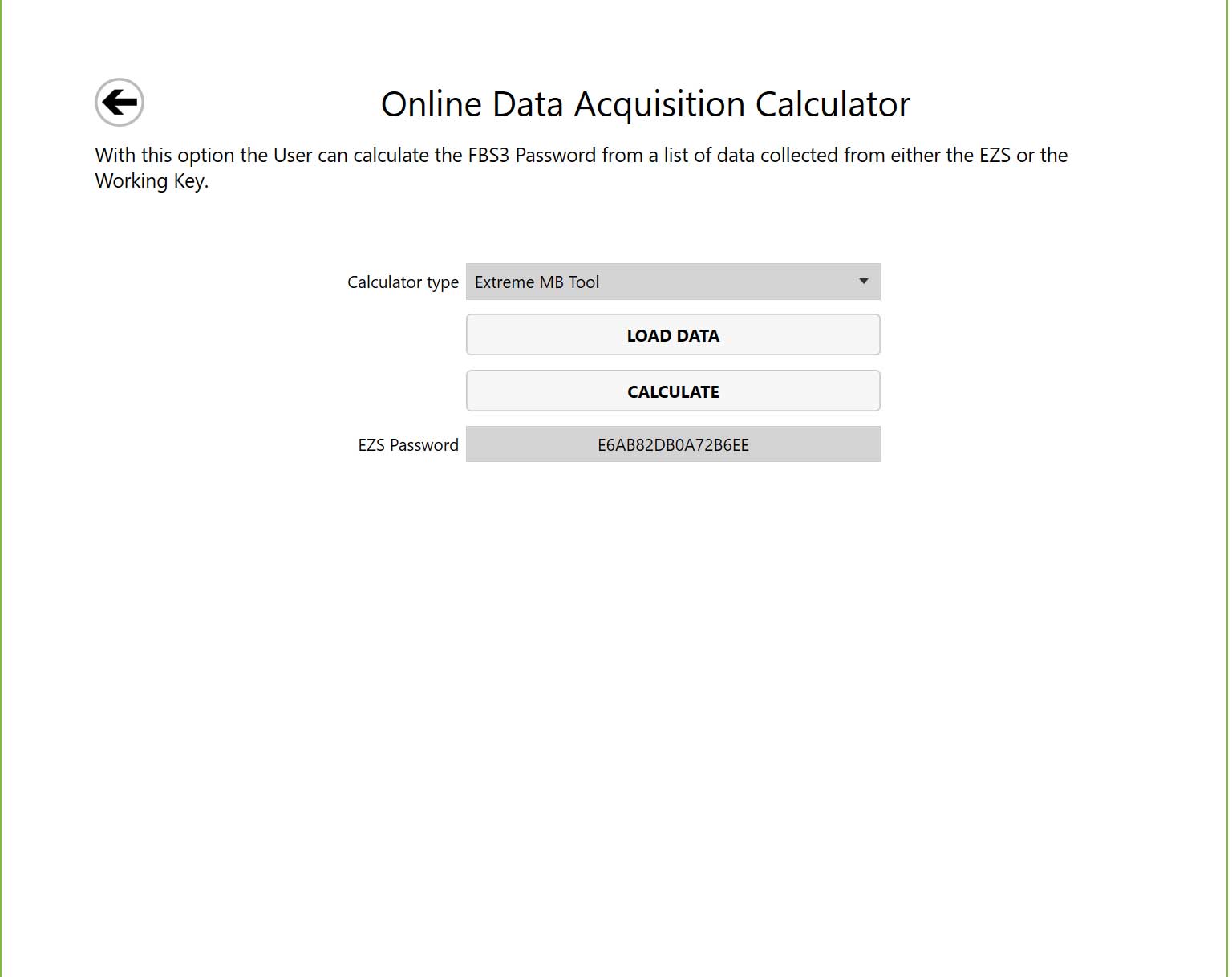














 Alientech
Alientech ABRITES
ABRITES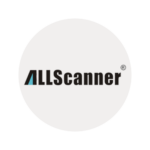 Allscanner
Allscanner Autel
Autel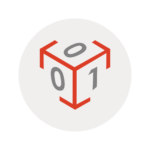 Bitbox+bitedit
Bitbox+bitedit Diag.car
Diag.car Dimsport
Dimsport G-Scan
G-Scan Godiag
Godiag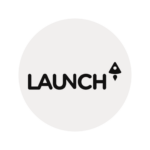 Launch
Launch Magic
Magic MMCflash
MMCflash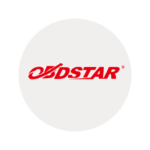 Obdstar
Obdstar Otofix
Otofix Scanning
Scanning Xhorse
Xhorse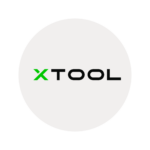 Xtool
Xtool Programmers
Programmers Thinkcar
Thinkcar Connectors + Cables
Connectors + Cables
 Jaltset
Jaltset
