Porsche PT3G VNCI Diagnostic Interface
1,372.68 d.l
VNCI PT3G Porsche Diagnostic Interface compatible with PIWIS Plug And Play drivers
Description of the Porsche VNCI PT3G diagnostic interface:
The VNCI PT4G diagnostic scanner is designed for Porsche diagnostics, programming and disablement on both old and new models. Compatible with original PT3G/PT4G diagnostic system driver, support the latest software and any OEMPIWI3 version. It can completely replace the original PT3G/PT4G diagnostic scanner.
VNCI Diagnostic Tools
Product weight: 230 grams
VNCI PT3G Diagnostic Interface for Porsche
- Compatible with original driver, plug and play
- Compatible with Porsche diagnostic software and Engineer software.
- Supports USB, WiFi and LAN connection
- Supports 9PA, 9YA, 9YB, 92A, 95B, 918, 970, 971, 981, 982, 986, 987, 991, 992, 996, 997, Y1A and all models from 1996 to present
- Original performance 100%, original price 10%

Introduction to OEMPIWIS3 Diagnostic System
The system is used for fault diagnosis and programming of code updates for the control unit of Porsche vehicles. The device integrates full diagnostic functions for Porsche models. It also allows reading of different control units simultaneously, which simplifies diagnosis. Ecus can be coded automatically, individually, or from a control table. The vehicle status log PI3 (known as VAL protocol – Vehicle Analysis Log) is now automatically recorded when the vehicle is in use, during maintenance, and after maintenance is completed. The VNCI can be used for DC and AC voltage measurement, DC and AC current measurement, diode test, resistance measurement, open circuit test or on/off to show the change of voltage, current and resistance over time, with oscilloscope function.
The software system troubleshooting guide is faster and easier to use. It can display all diagnostic information, starting procedures and possible fault sources, and the greatly revised “Guided Fault Finding” (GFF) means that the frequency of repairs (“First Fix”) is further reduced. Integrated online teaching function, easy operation, new integrated database, direct access to the workshop technical information system.
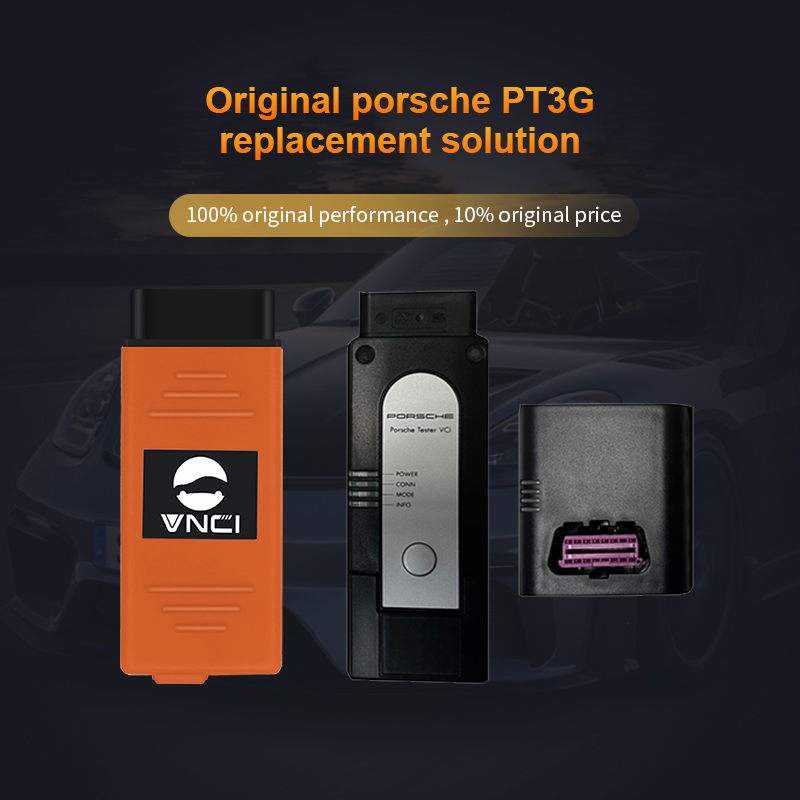
VNCI PT3G/PT4G Features:
- Application Diagnosis
- Boot Error Detection (GFF)
- Actual value/input signal function
- Driving/Test Link Function
- Maintenance/Repair Job Group
- Coding/Programming Job Set
- Register 8. Candidate
- Wiring Diagram Application
- Supports PPN remote online, has the latest PIDT engineering database, allows you to program Panamera, Cayenne E3, Taycan and more
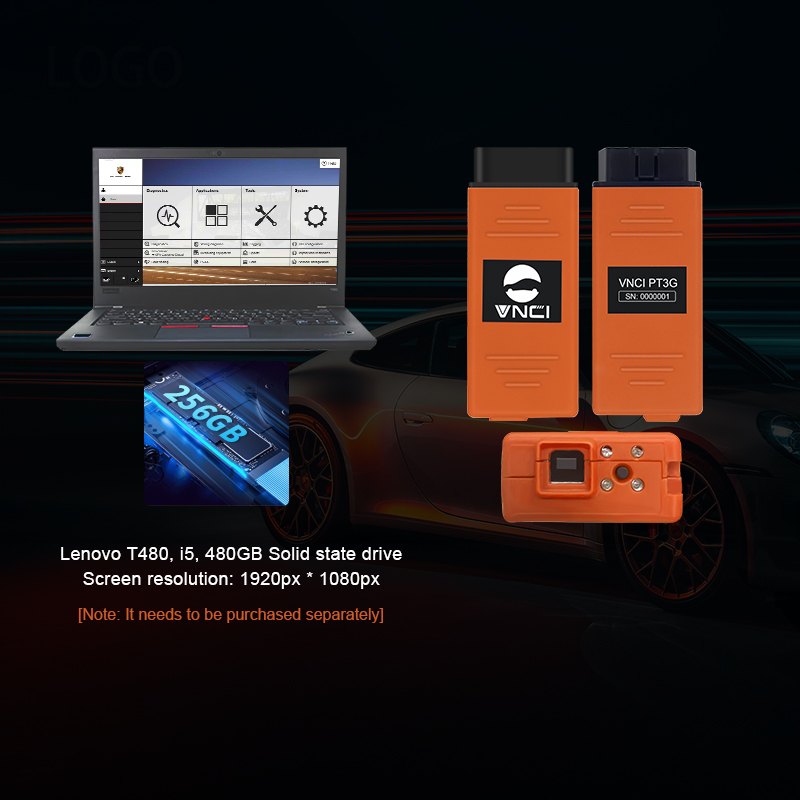
System features and specifications
Read/clear fault codes, capture data stream, match computer programming, test components, consult service information, field drawing of component, wiring diagram.
Works with both old and new cars. Comes with a Panasonic laptop and original test software. Tester IV helps you diagnose and program both new and old cars. Examples include 911(997)(991), Cayman(987), Cayenne 2010-2010, Cayenne 2011-2011, Panamera.
The new Panamera can only be diagnosed using Tester IV. According to the current project plan, all early models will be gradually replaced by the new Tester IV by the end of 2010. Tester IV covers brand new models such as the all-new Panamera 971, Cayenne 9Y0 E3, Panamera 992, Cayman 982 GT4 Clubsport, etc., which do not support Tester II at all. And will not support it in the future.
Once the early diagnostic procedures are moved to Tester IV, Tester I will no longer be available. When Tester IV is distributed, it will include a base program. This is necessary to start and configure Tester. This system will support CarPlay activation for the Porsche Macan and online remote support for PPN
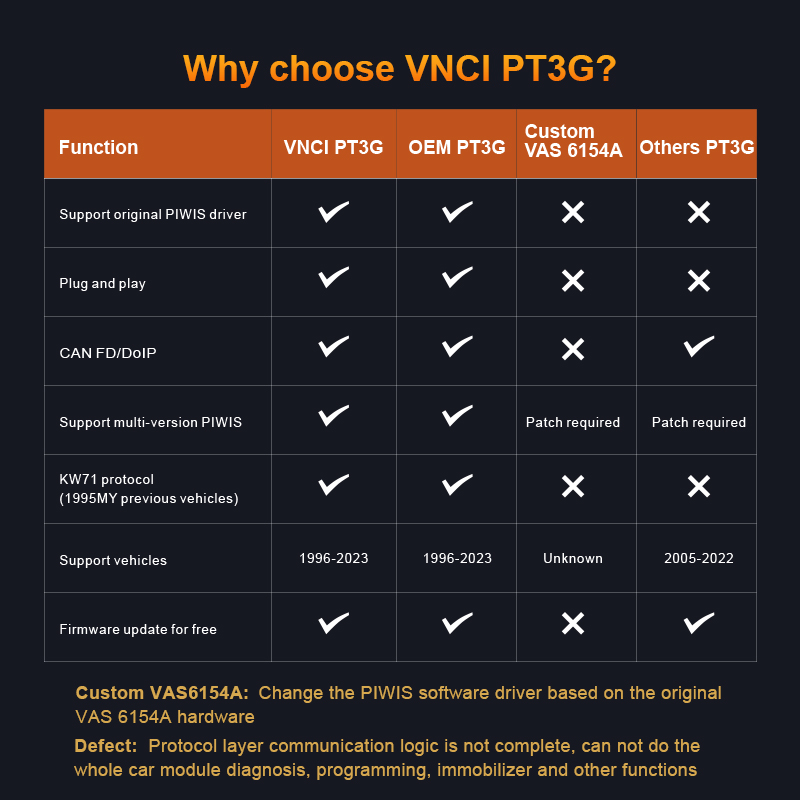
VNCI PT3G/PT4G Support System
- Automatic transmission, air conditioning, SRS, ABS, ASR, MPL, GM original anti-theft system, keyless system, OBDII system.
- BGM Gateway Module Programming Online
- To update the Porsche Tekken Sport software
- Front/rear units are programmed, new or used depending on vehicle condition.
- Key Programming (Keys Sorted by VIN Number)
- Used CP ECU unlocked
- Engine control module replacement programming
- PPN Transmitter Programming Online
- Disable VTS
- OEM Renewal Project PPN Coding Programming
- 2019-2022 Sport Chrono Sport Plus Remote Activation for 4 and 5054A VCI
- Each project checks the original update wiring diagram, such as 360 Surround View, ACC, and AMP.
- OEM Remote Modification Guide and Hourly Technical Support or Per Check VIN Login
- Apple CarPlay OEM Activation for Porsche Macan95B via PPN Online
- Supports PI 4 PPN online system update and new PIDT
- Online Gateway Module Programming
- To update the Porsche Taycan Sports software
- Front/Rear Unit Programming
- Key Programming (VIN Order to Key Press)
- Unlock the used ECU
- Disable VTS
- OEM Renewal Project PPN Coding Programming
- Check the original update wiring diagram for each project.
- OEM remote modification guide and hourly technical support
- For genuine Porsche modifications, please select the item.
- Activate Apple CarPlay online through PPN
- PI 3 PPN online system update and new PIDT support
- SMARTPCM Suite of PCM Solutions
- PCM5 MH2p Enable CarPlay on Full Screen
- Automatic activation of Android PCM5 MH2p
- PCM4/4.1 MHI2 Android Auto Activation
Package includes:
- 1pc × VNCI PT3G
- 1pc x USB Cable
VNCI PT3G Wireless Connection Configuration Details
Step 1: Upgrade to the new version
You need to install the latest version of vnci pt3g device manager and upgrade the vnci pt3g firmware to the latest version, as shown in the picture below.
New version now (2024-07-04)
VNCI Device Manager v2.0
Firmware version: 1.0.6.3
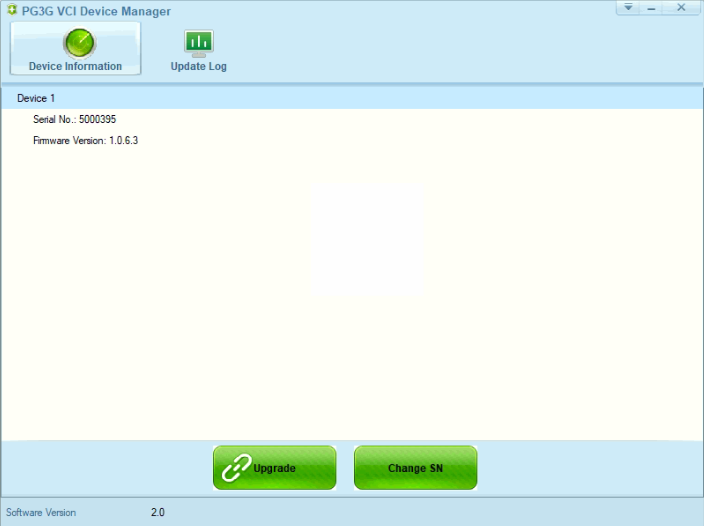
Step 2: Connect VNCI PT3G to piwis software and switch to wireless USB cable configuration status.
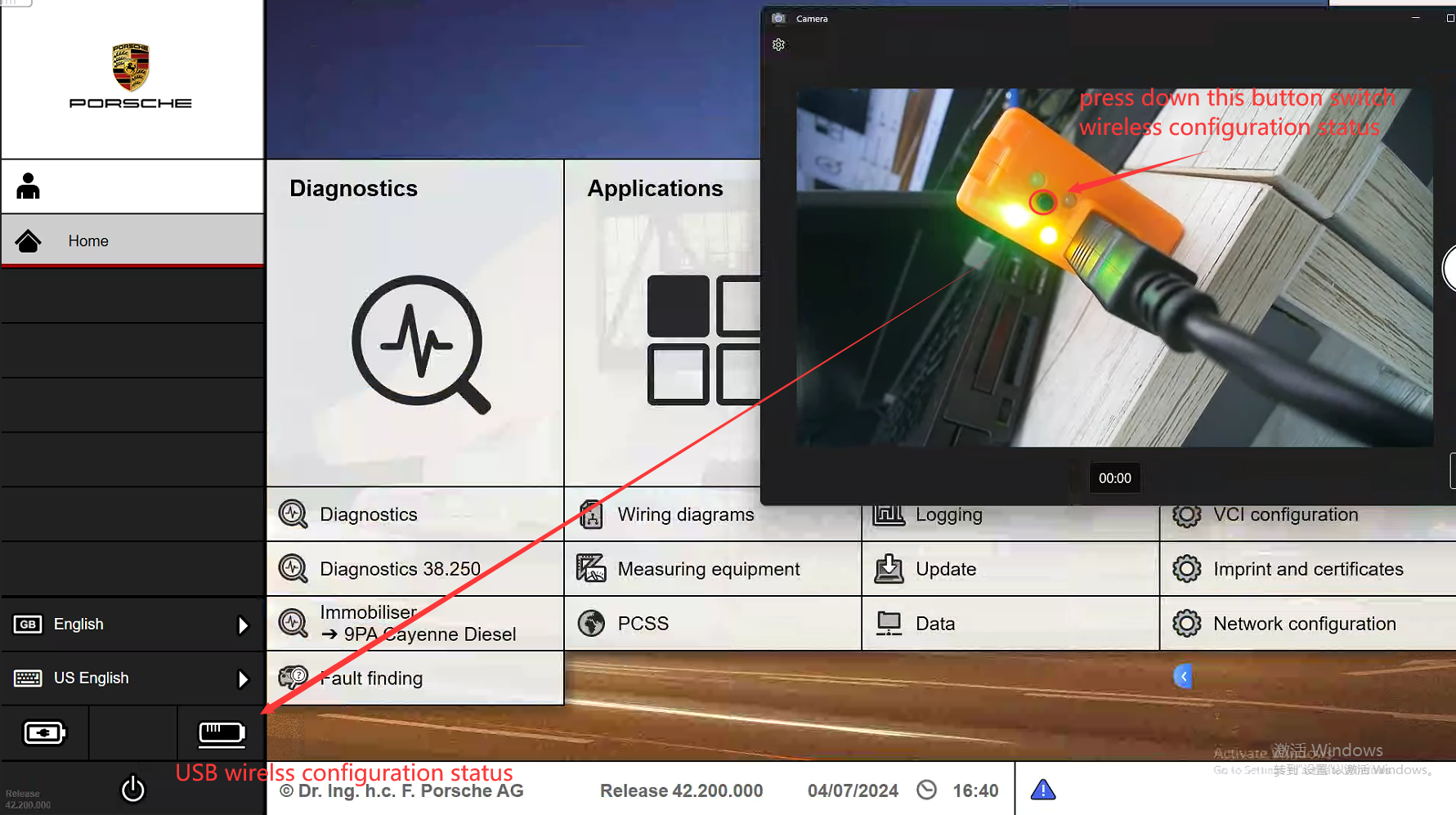
Step 3: Configure WLAN and AP connection information
1. The WLAN connection information is configured, as shown in the picture below.
① Select the menu “VCI Configuration->WLAN Infrastructure”
② Enter your network name and password.
③ This check box must be selected.
④ After entering all the correct configuration information, click the “Update VCI” button to save the configuration information.
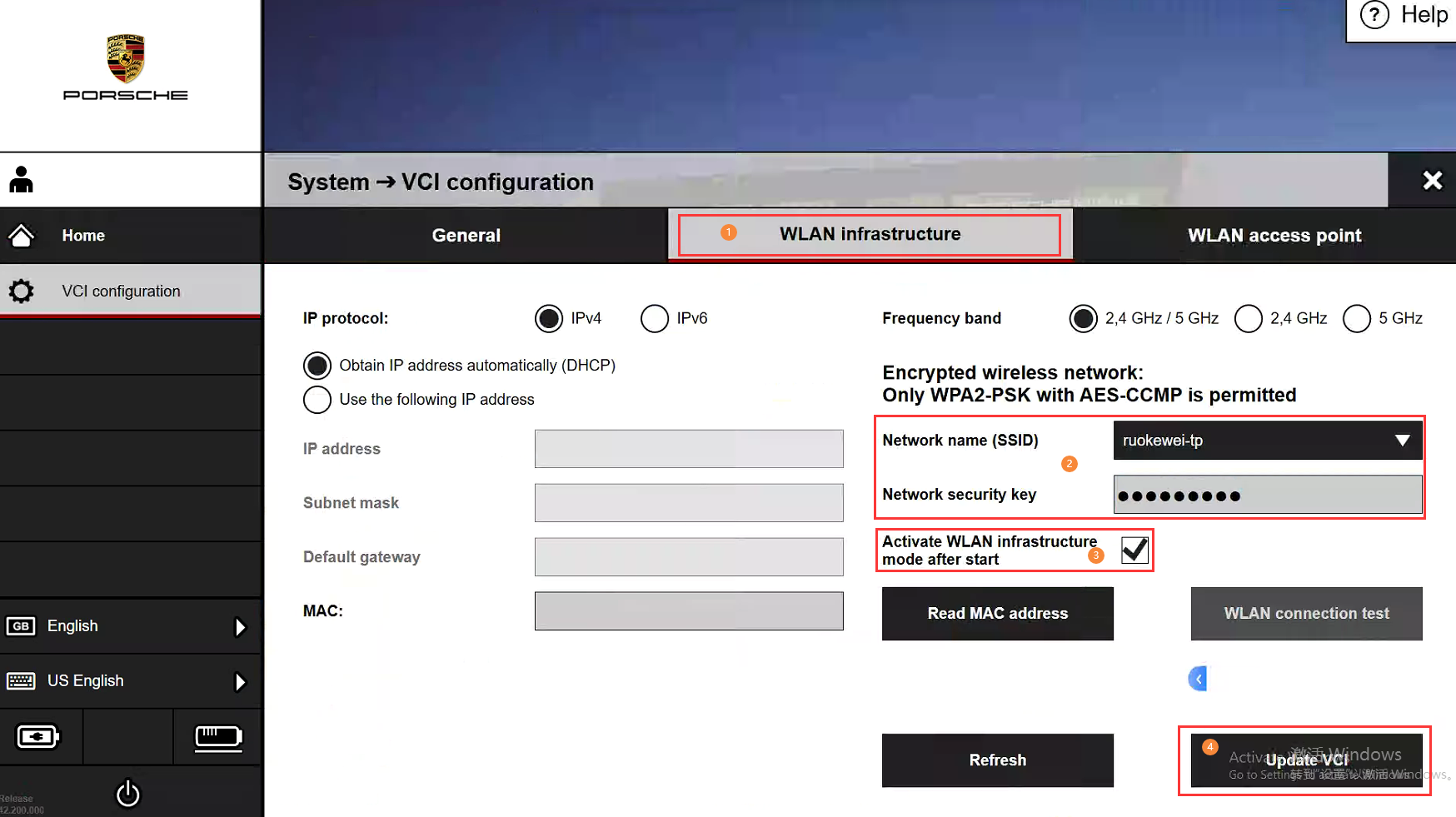
2. The access point (AP) connection information is configured, as shown in the picture below.
① Select the menu “VCI Configuration->WLAN Access Point”
② Custom wireless network name (default network name is “PTG_VCI_{device number}”) and password
③ This check box must be selected.
④ After entering all the correct configuration information, click the “Update VCI” button to save the configuration information.
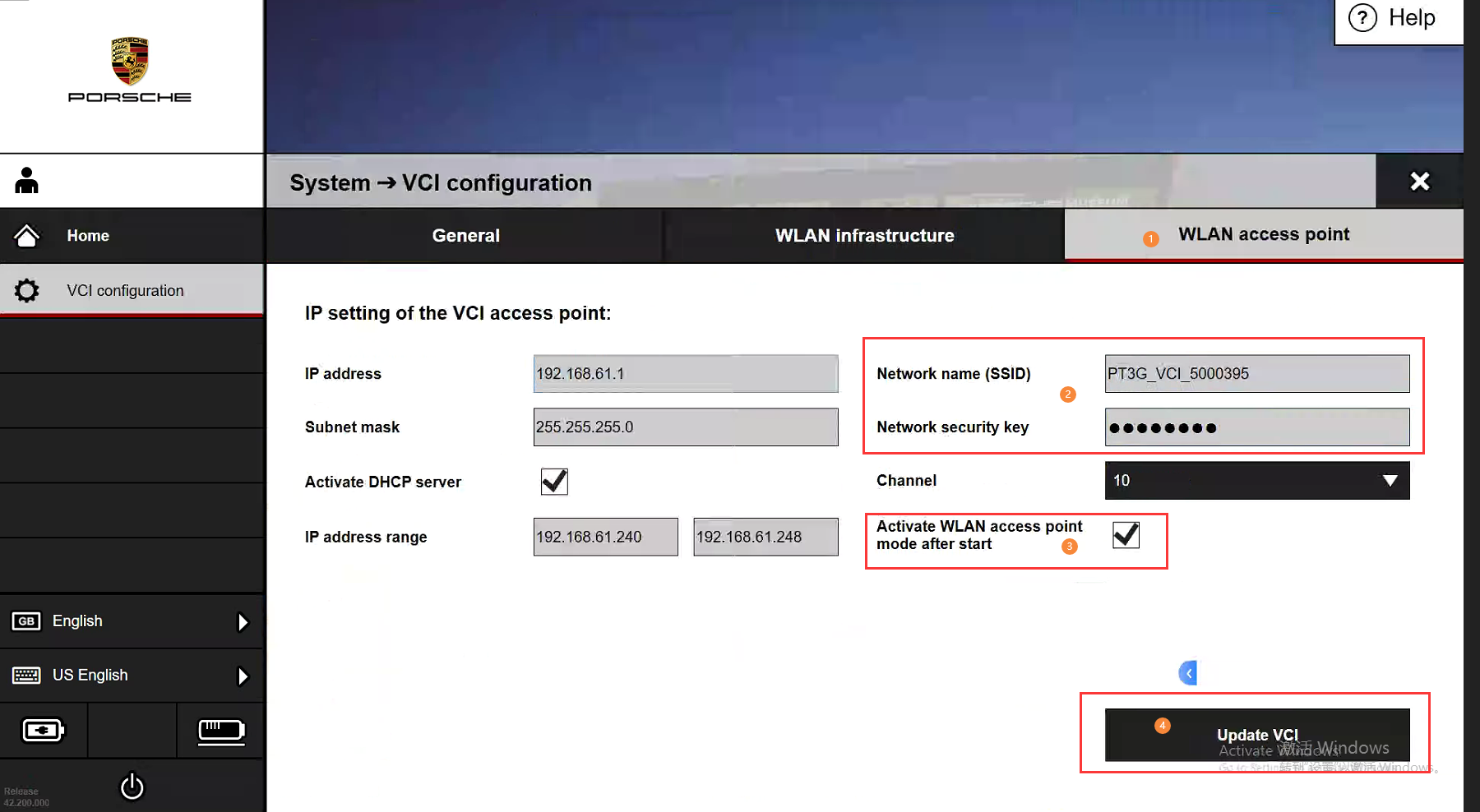
Step 4: Pair the existing PIWIS3 system with the computer and VNCI PTG configuration information (Very important! Very important! Very important!)
After configuring the WLAN connection and AP connection configuration information, you need to perform the matching operation on the PIWIS3 software of the current computer to use the VNCI PT3G wireless connection on the current computer. Every time you replace the PIWIS computer, the VNCI PT3G wireless connection information must be matched again (Important!!! Important!!! Important!!! )
As shown in the picture below
①Select menu “VCI Configuration->WLAN Access Point”
② Click the “Perform pairing now” button.
③ If the pairing is successful, here is a “✔” mark, and if the pairing is unsuccessful, here is an “X” mark.
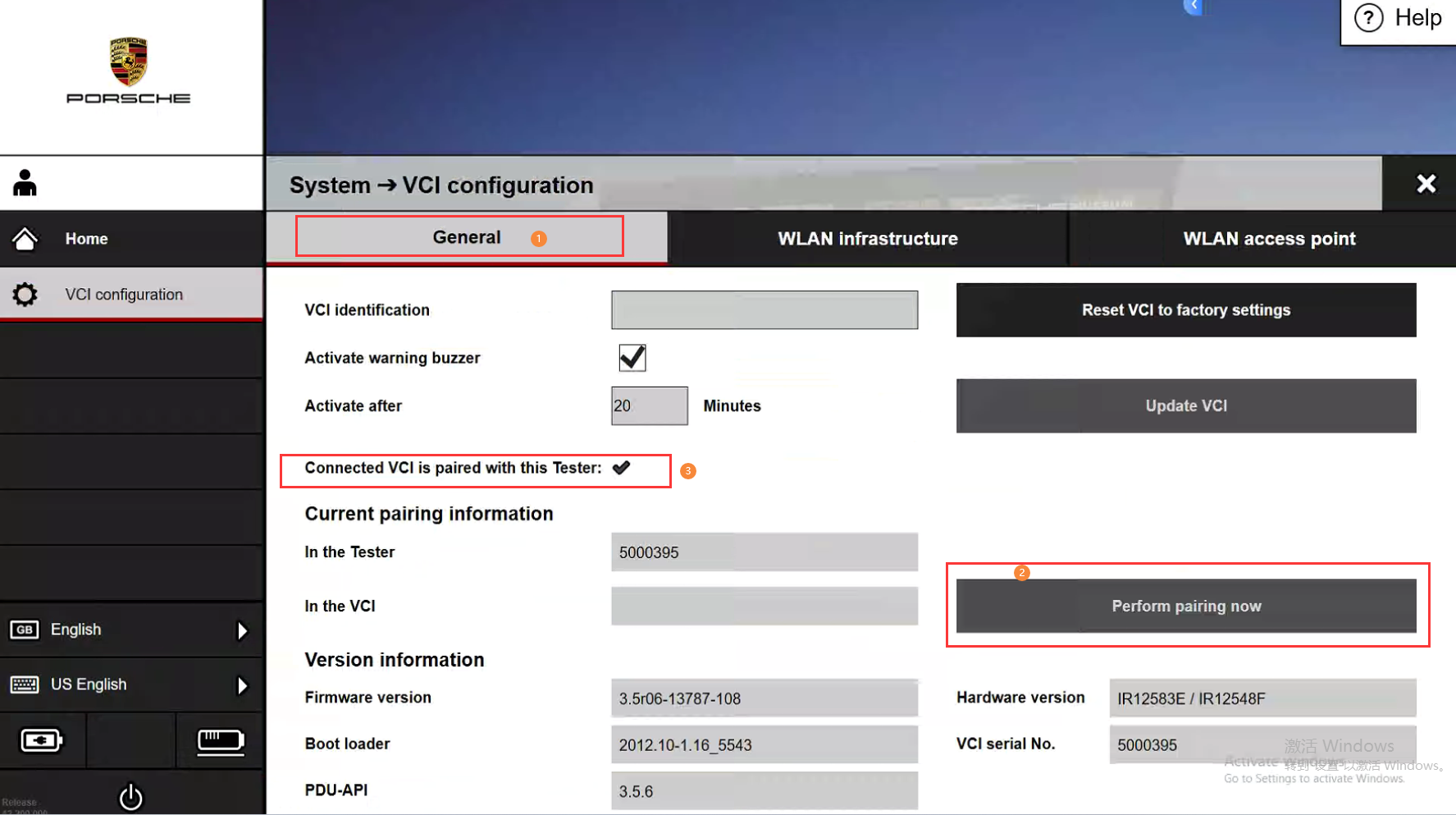
Step 5: Disconnect the USB port, and restart PIWIS3.
1. Wireless connection via WLAN infrastructure
①Make sure that the current computer is connected to the network in the same way as the VNCI PT3G WLAN configuration network.
②Connect VNCI PT3G to your car or OBD16 power source, and press and hold the VNCI PT3G button until the LED light status changes, as shown in the picture below


WLAN infrastructure connects two LEDs
③When VNCI PT3G connects to PIWIS3 via WLAN infrastructure, VNCI PT3G will emit deep beeps, and piwis3 will display the wireless connection icon, as shown in the picture below
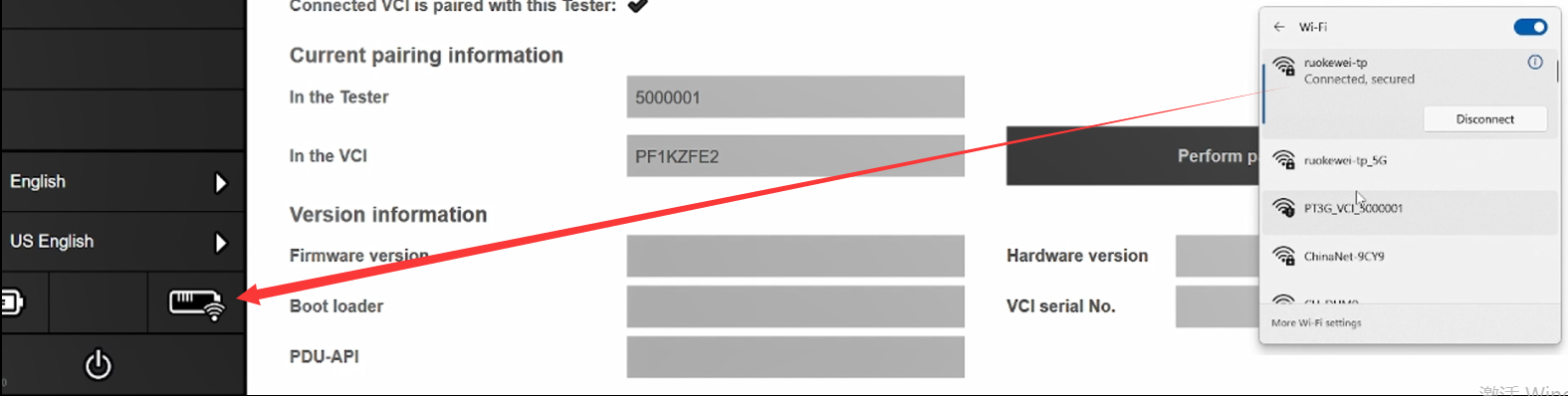
1. Wireless connection through WLAN access point connection mode
① Connect VNCI PT3G to your car or OBD16 power source, then press and hold the VNCI PT3G button until the LED light status changes, as shown in the picture below.
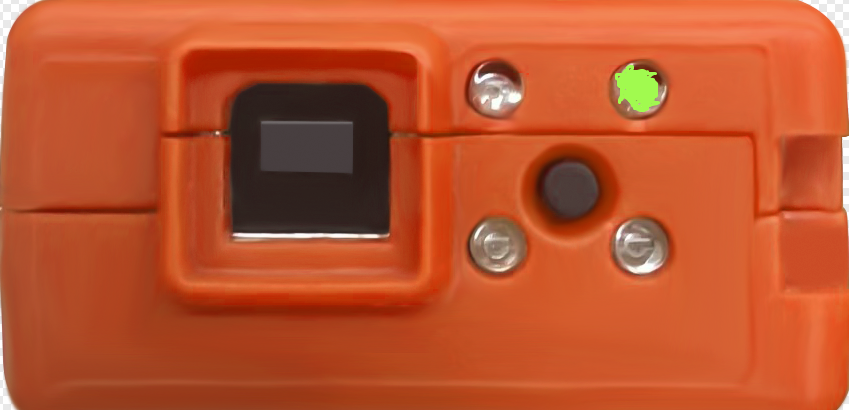
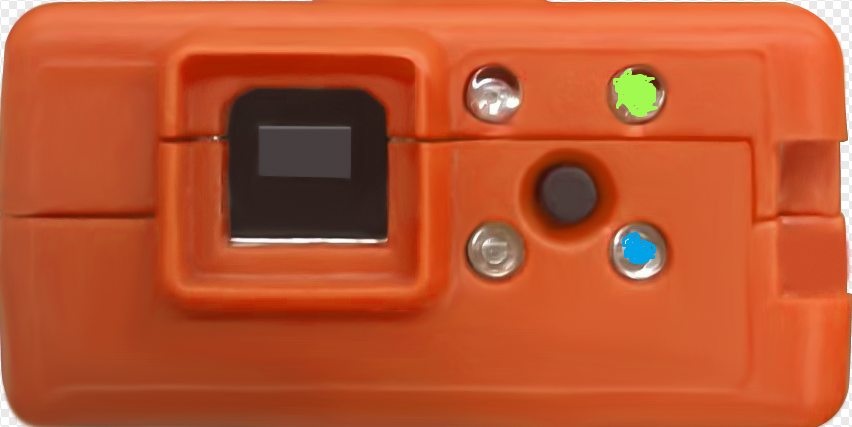
Access Point (AP) connects two LED states.
② Enter the password for the AP connection, and after the device makes a long deep sound, the PIWIS3 will have a wireless connection icon, as shown in the picture below.
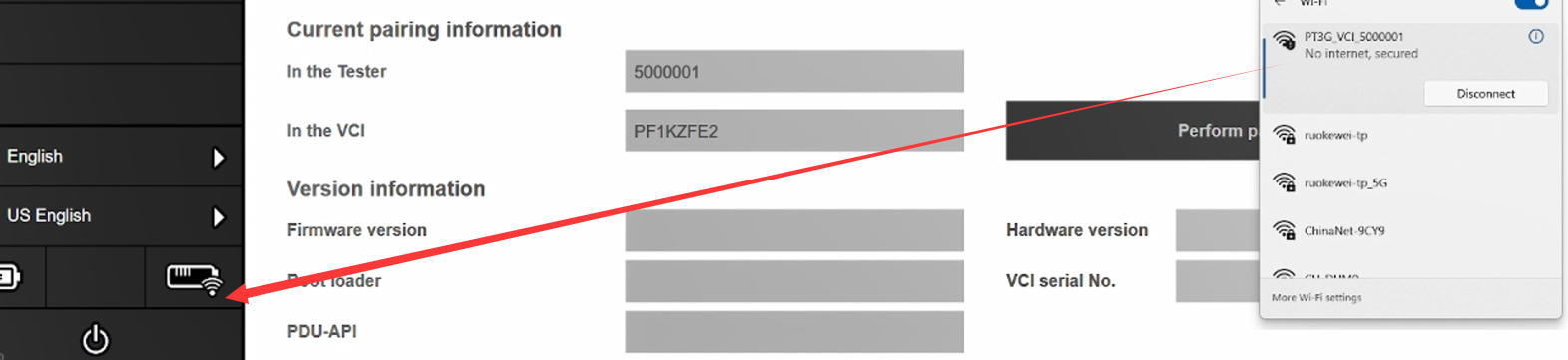
Note: The access point connection uses a wireless adapter, and when you only have one wireless adapter in your computer, you will not be able to access the Internet. If you want to connect to the Internet, you will need an external wireless adapter.













 Alientech
Alientech ABRITES
ABRITES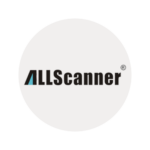 Allscanner
Allscanner Autel
Autel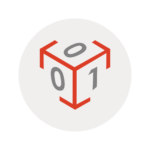 Bitbox+bitedit
Bitbox+bitedit Diag.car
Diag.car Dimsport
Dimsport G-Scan
G-Scan Godiag
Godiag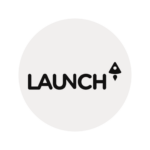 Launch
Launch Magic
Magic MMCflash
MMCflash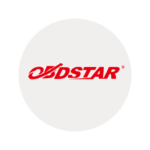 Obdstar
Obdstar Otofix
Otofix Scanning
Scanning Xhorse
Xhorse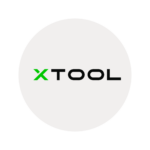 Xtool
Xtool Programmers
Programmers Thinkcar
Thinkcar Connectors + Cables
Connectors + Cables
 Jaltset
Jaltset
